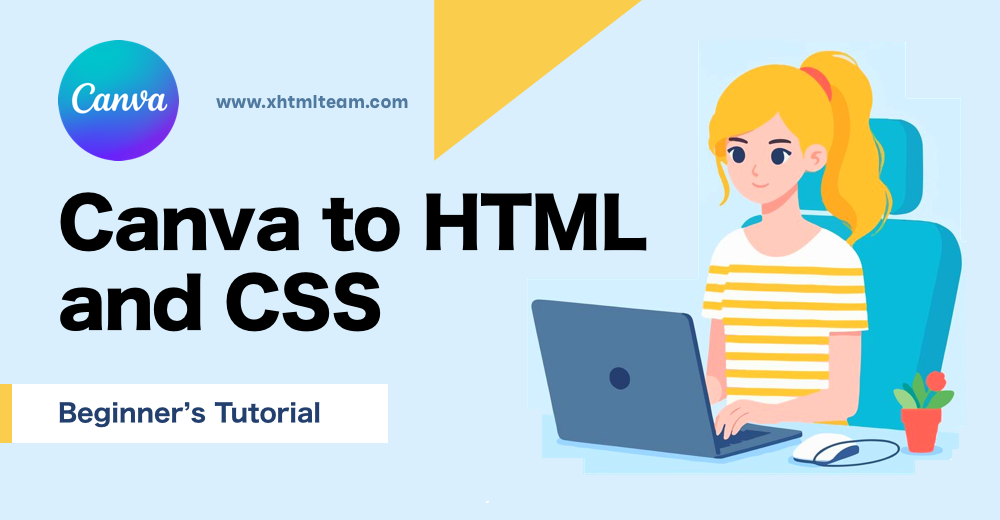Canva is a user-friendly design platform that empowers individuals and businesses to create visual content without needing graphic design skills. It offers intuitive drag-and-drop functionality, a vast library of templates, and elements tailored for web design. Canva enables users to create visually appealing layouts for social media, presentations, and even websites.
When users want to create interactive content or a basic web presence, Canva offers an easy solution. But for full-fledged, performance-optimized websites, users need to convert Canva to HTML and CSS manually or with expert assistance.
Why Convert Canva to HTML and CSS?
Canva is a fantastic visual tool, but its built-in export options don’t meet the technical requirements for SEO-optimized, responsive, and editable websites. By converting Canva to HTML and CSS, digital marketers can optimize landing pages, web developers can ensure responsiveness, and small businesses can manage websites with greater flexibility. This conversion unlocks true control over design elements, making your site faster, better ranked on search engines, and more user-friendly.
Methods to Convert Canva to HTML and CSS
Customers using Canva for branding, marketing, or small business websites often need methods to turn their visuals into code. Whether you’re an agency needing consistent quality or a startup building an MVP, these two approaches can help you convert Canva to HTML efficiently.
Method 1: Embed Your Canva Design
If you’re looking for a quick way to showcase your design on a website, embedding is a good starting point. Canva provides iframe code to embed presentations and designs.
Go to the Canva homepage and locate your project under “Recent designs.” If you’re starting a new project, click “Create a design,” then select a template or begin with a blank canvas. After finalizing your design, click “Share,” then choose “See all” to access additional export options.

Choose “Embed.”

Canva provides two types of links: an “HTML embed code” and a “Smart Embed Link.”
Choose the link that best suits your website and copy it.
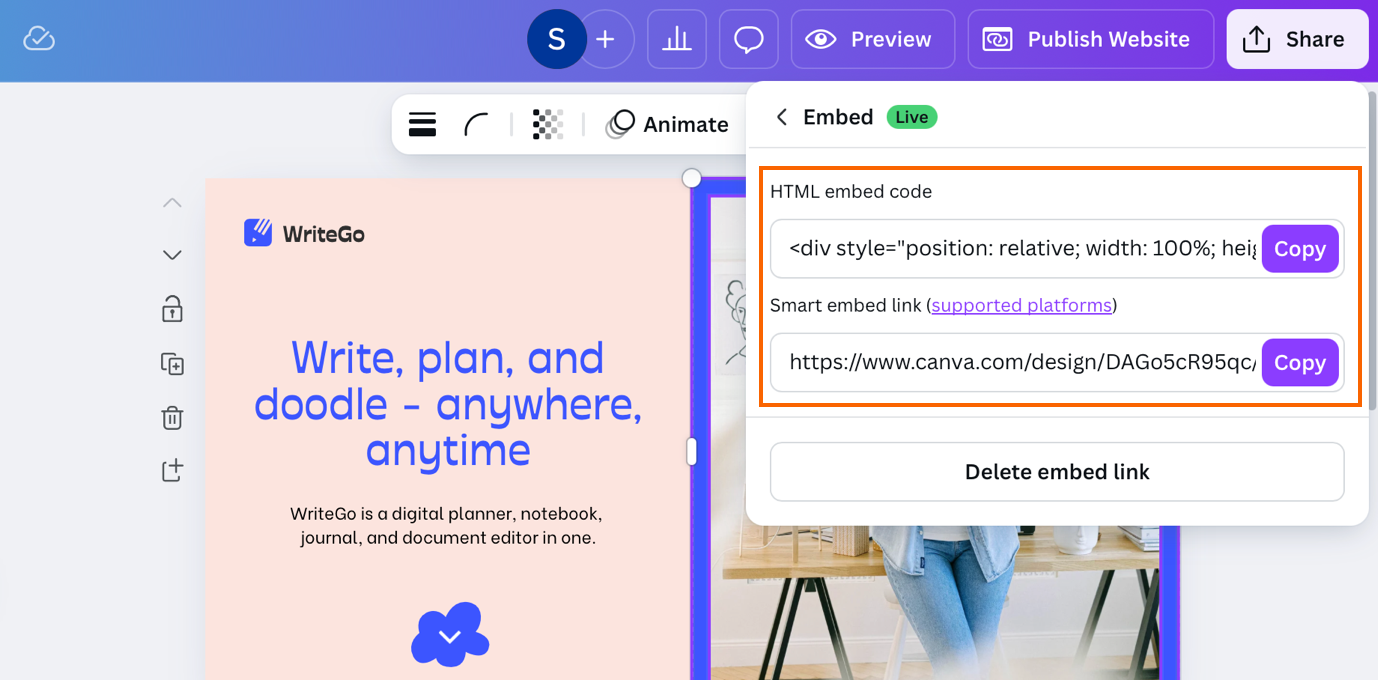
Refer to your website’s guidelines for adding embed codes or snippets. Then paste the code you copied from Canva—your design will now be visible on your site!
This method works well for showcasing portfolios or previews, especially for digital marketers and educators. However, it doesn’t offer HTML or CSS control. The design stays on Canva’s servers and lacks SEO benefits.
Method 2: Save Your Canva Design as a Website
Entrepreneurs and small business owners often choose this method to create basic landing pages or promotional sites.
To save your Canva design as a website, follow these steps:
If you’re already working on a website design, click on it to open it.
If you’re starting fresh, click “Create a design” and select “Website” as the design type.
Once you’ve completed your website design in Canva, click “Publish Website” in the top right corner.
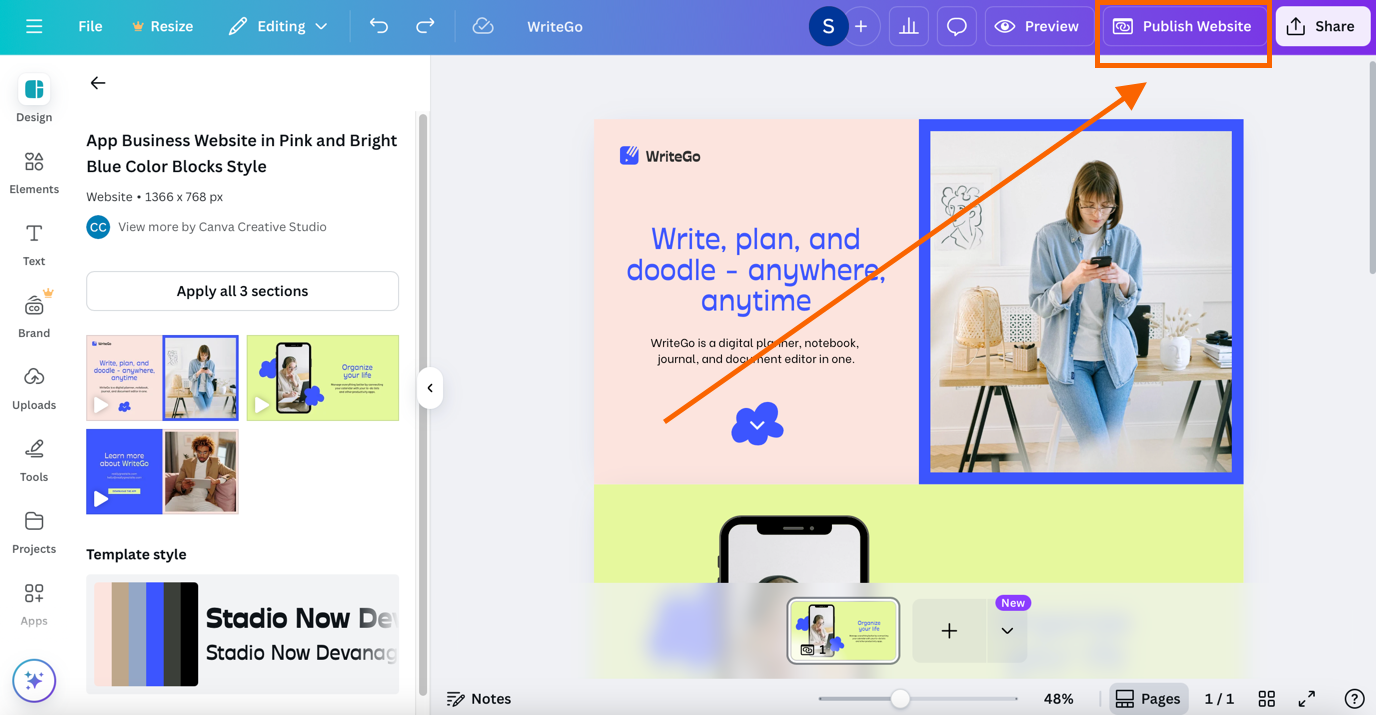
In the review settings, enter the ‘Site Address (URL)‘ or use a custom domain. You can also adjust the ‘Settings‘ as needed.
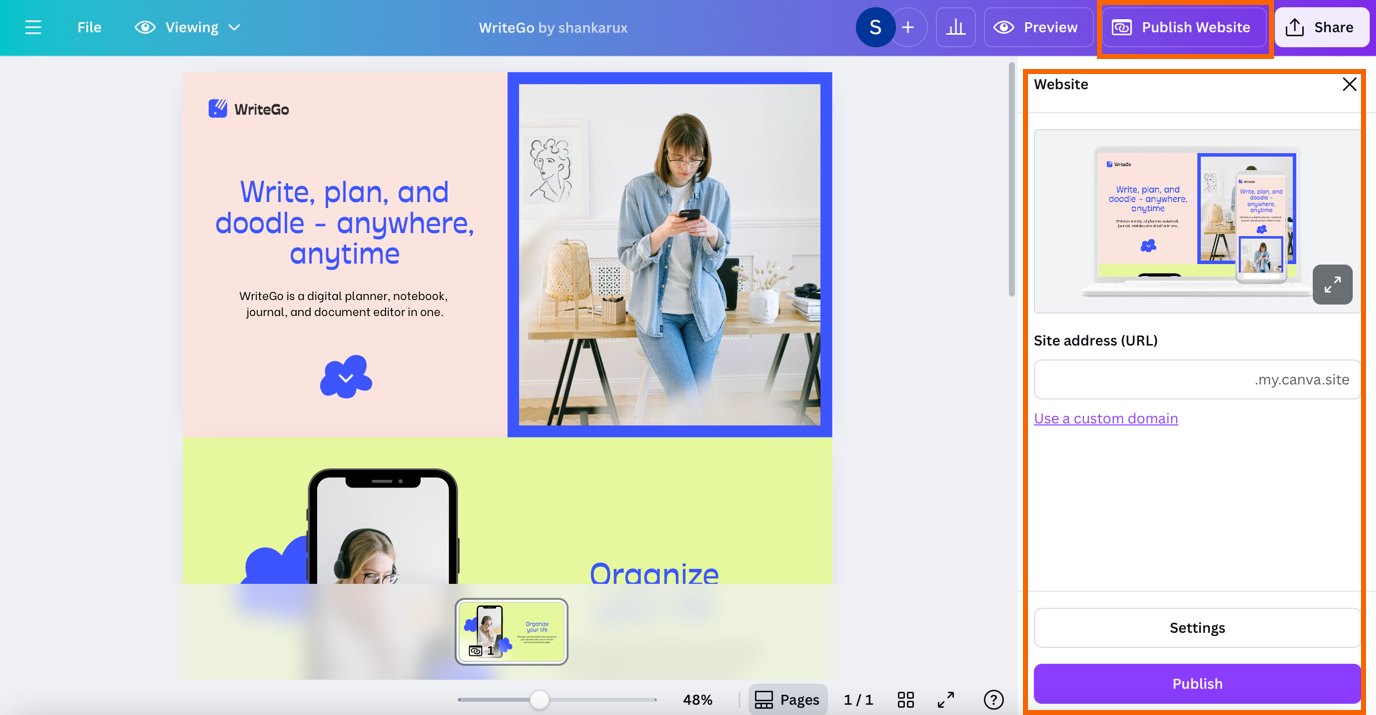
In the advanced “Settings,” you can enable or disable options like “Password Protection,” “Search Engine Visibility,” “Navigation Menu,” “Resize on Mobile,” and “Social Media Link Preview.” Once done, click “Publish.
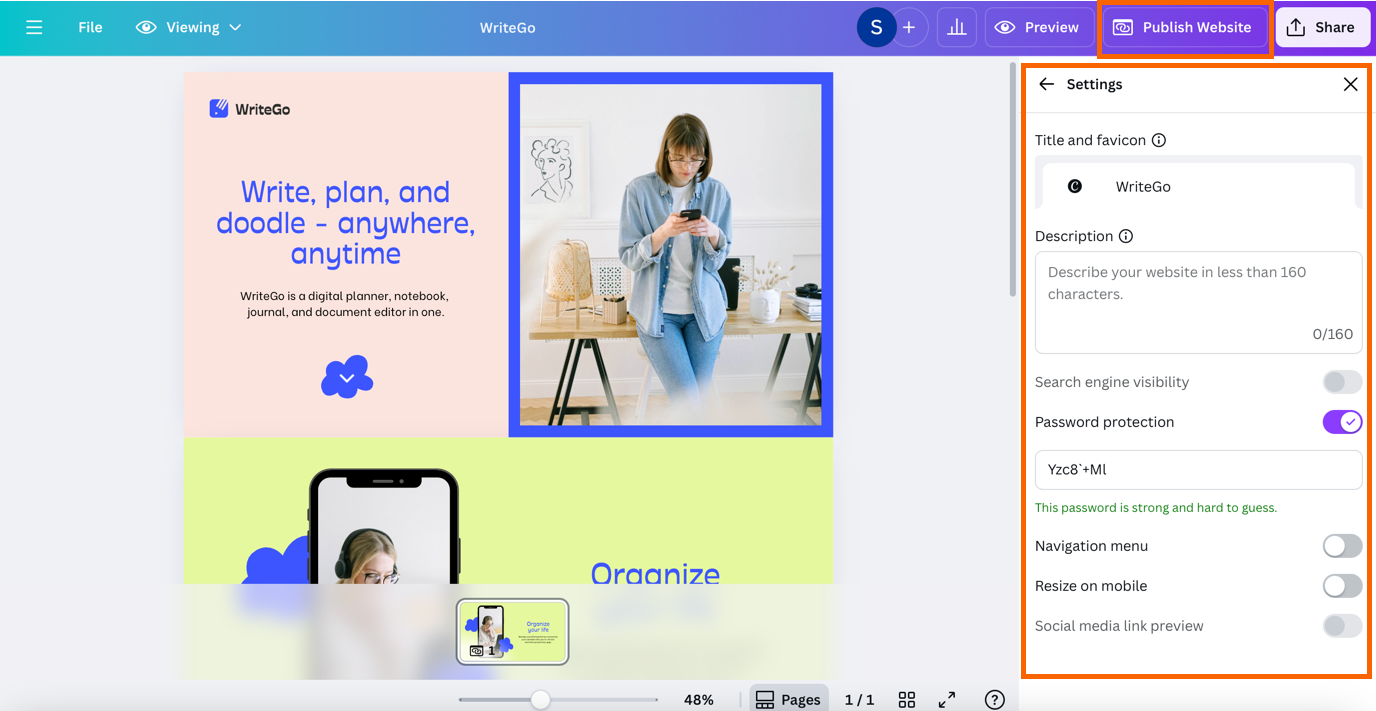
Next, click the “View Website” button. Your design will open in your web browser, appearing just like a live website.
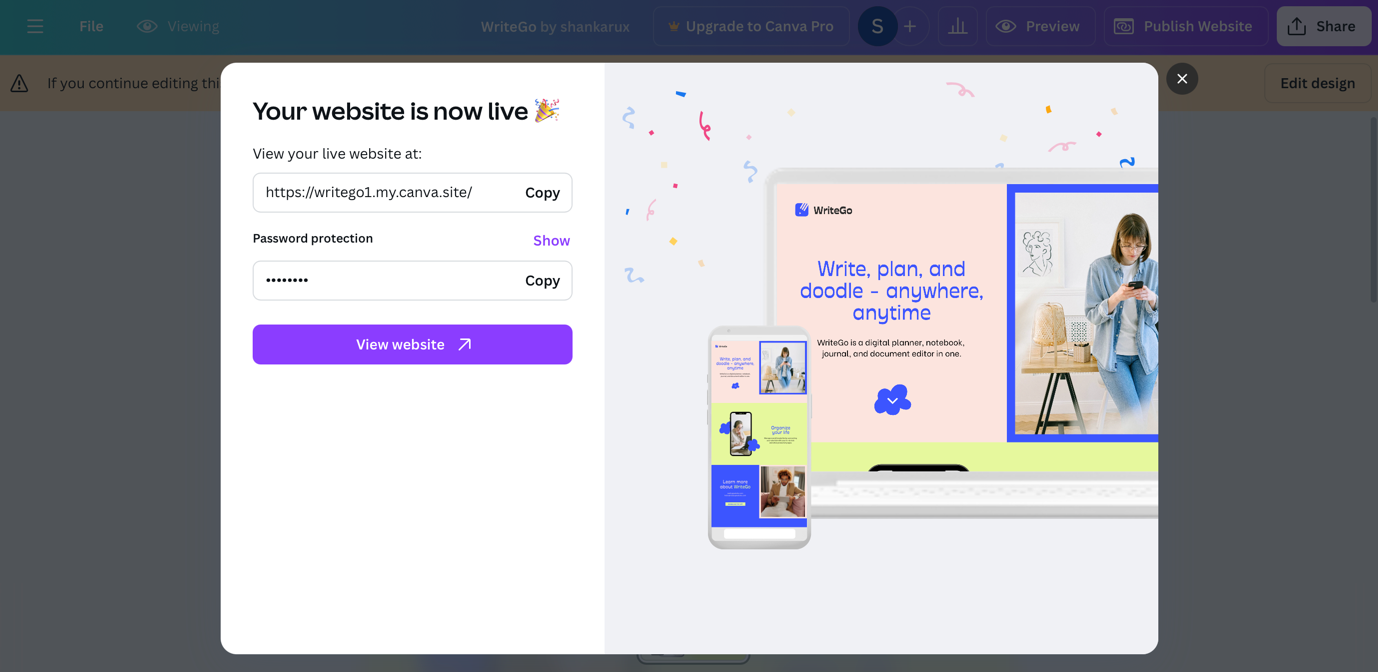
Although this method provides more HTML access than embedding, it still results in bloated code. Inline CSS and non-semantic HTML elements can hurt loading speed and SEO performance. It is not ideal for developers who want a clean foundation to build upon.
Disadvantages of Canva to Plugin Generated HTML Website
Small business owners, digital marketers, and solopreneurs often rely on free or cheap Canva to HTML converter plugins.
Here are the disadvantages of using plugin-generated HTML from Canva:
- ⚠️ Messy and bloated code that’s hard to maintain or edit
- 🚫 Poor SEO structure, lacking semantic HTML and meta data
- 📱 Limited responsiveness, often breaks on mobile or different screen sizes
- 🐌 Slower loading times due to inline styles and unnecessary scripts
- 🎨 Inconsistent design fidelity, not always matching your original Canva layout
- 🔧 Difficult to customize, especially for developers needing clean code
- ❌ No control over HTML and CSS, making it hard to optimize performance
- 🌐 Browser compatibility issues with some outdated or unsupported elements
- 🔒 Security concerns from third-party plugin dependencies
- 🔄 Hard to scale for future updates, redesigns, or CMS integration
For customer-facing websites, poor code reflects badly on your brand. Cheap automation doesn’t deliver the quality your customers expect.
Why SEO Semantic Canva to HTML and CSS Is Important
For entrepreneurs, digital marketers, and agencies, simply displaying a beautiful website isn’t enough. Search engines rely on semantic HTML—a clean, structured, and meaningful code format—to understand your content. Converting Canva to semantic HTML and CSS ensures that:
- Improves Search Engine Rankings – Semantic HTML helps search engines understand your content, boosting visibility on Google and other platforms.
- Faster Loading Speeds – Clean, optimized code reduces bloat and improves site performance.
- Better Accessibility – Semantic tags like <header>, <nav>, and <section> make your site easier to navigate for screen readers and assistive tools.
- Cross-Browser Compatibility – Proper HTML and CSS ensure consistent appearance across all major browsers and devices.
- Future-Proof & Scalable – Semantic code is easier to maintain, update, and scale as your site grows.
- Improved User Experience – Clean layouts, smooth animations, and responsive grids enhance usability and engagement.
- Easier Third-Party Integration – Well-structured code works seamlessly with analytics, marketing tools, and CMS platforms.
Canva designs may look great visually, but without semantic structure, they underperform in search engines. That’s why manual coding from experts like XHTMLTEAM is vital for small businesses, ecommerce brands, and agencies focused on online visibility.
XHTMLTEAM’s SEO Semantic Code and Format (Expanded Sample)
XHTMLTEAM prioritizes semantic HTML and modular CSS, delivering clean and understandable code that enhances performance and SEO. Below is a detailed example of how your Canva design could be transformed:
<!DOCTYPE html>
<html lang="en">
<head>
<meta charset="UTF-8">
<meta name="viewport" content="width=device-width, initial-scale=1.0">
<meta name="description" content="Professional website converted from Canva to HTML and CSS">
<meta name="keywords" content="canva to html, canva to css, convert canva to html">
<title>Marketing Agency - Canva to Code</title>
<link rel="stylesheet" href="style.css">
</head>
<body>
<header class="site-header">
<nav class="main-nav">
<ul>
<li><a href="#services">Services</a></li>
<li><a href="#about">About</a></li>
<li><a href="#contact">Contact</a></li>
</ul>
</nav>
</header>
<main>
<section class="hero-banner">
<h1>Grow Your Brand Online</h1>
<p>Custom HTML website based on your Canva design.</p>
<a href="#contact" class="btn-primary">Get Started</a>
</section>
<section id="services" class="services-section">
<h2>Our Services</h2>
<ul>
<li>Responsive Website Design</li>
<li>SEO Optimization</li>
<li>Landing Page Development</li>
</ul>
</section>
<section id="about" class="about-us">
<h2>About Us</h2>
<p>We specialize in converting Canva designs into fast, SEO-friendly websites.</p>
</section>
</main>
<footer class="site-footer">
<p>© 2025 XHTMLTEAM. All rights reserved.</p>
</footer>
</body>
</html>
This structure uses HTML5 semantic elements like <header>, <main>, <section>, and <footer>—each labeled with relevant classes to ensure modular styling via external CSS. SEO meta tags are included to boost search visibility, while clean HTML supports responsive design and accessibility.
Advantages of XHTMLTEAM’s Manual HTML and CSS Conversion
XHTMLTEAM’s service is ideal for clients who want precise, reliable results—such as agencies, ecommerce owners, consultants, and creatives.
Here are the advantages of XHTMLTEAM’s manual HTML and CSS conversion:
- ✅ Clean, hand-coded HTML and CSS that’s easy to read, edit, and maintain
- 🚀 Optimized for speed, ensuring fast loading times and better user experience
- 🔍 SEO-friendly structure with proper tags, headings, and metadata
- 📱 Fully responsive design across all screen sizes and devices
- 🎯 Pixel-perfect accuracy, matching your original Canva design exactly
- 🌐 Cross-browser compatibility to ensure your site works on all major browsers
- ⚙️ Modular code structure, ideal for future updates and scalability
- 💼 Professional-grade quality, suitable for agencies, startups, and businesses
- 🎨 Custom styling and animations, including hover effects and JS enhancements
- 🔒 Secure and lightweight, free from third-party plugin bloat or vulnerabilities
Unlike plugin-based exports, XHTMLTEAM delivers structured code that supports your business goals and enhances digital visibility.
Ultimate Guide: Canva to HTML Online Converter vs Manual Code
Convert Your Canva Website to HTML Now!
Get a quote from XHTMLTEAM before converting your Canva website to HTML.
Comparison: Canva Generated HTML vs XHTMLTEAM’s Manual Code Website
| Feature | Canva Generated HTML | XHTMLTEAM Manual HTML & CSS |
|---|---|---|
| Code Quality | Bloated, inline styles, repetitive code | Clean, modular, W3C-compliant |
| SEO Optimization | Minimal to none | Fully semantic, structured for search engines |
| Responsiveness | Basic scaling, often breaks on mobile | Fully responsive grid system with media queries |
| Performance | Slow loading due to excess code | Fast and lightweight with optimized assets |
| Design Accuracy | Approximate layout, lacks pixel perfection | Pixel-perfect recreation of original Canva design |
| Maintainability | Hard to update or scale | Developer-friendly and easy to maintain |
| Accessibility | Lacks proper semantic tags | Accessible HTML structure using ARIA and semantic tags |
| Cross-Browser Compatibility | Inconsistent rendering | Tested and optimized for all modern browsers |
| Custom Animation & Hover Effects | Very limited support | Smooth animations and interactive hover states |
| Integrations (CMS, Analytics) | Not integration-ready | Fully compatible with CMS platforms and third-party tools |
Business users who care about performance, branding, and SEO will find manual HTML far superior to automated solutions.
Conclusion: Convert Canva To HTML
Whether you’re a solo entrepreneur, digital agency, or startup founder, converting Canva to HTML and CSS gives you more than just a website—it gives you control. Canva makes it easy to visualize, but for long-term success, you need well-structured code. While plugins provide shortcuts, manual HTML and CSS from XHTMLTEAM ensure your site runs fast, looks great, ranks high, and scales with your business. If your goal is a professional online presence, converting Canva to HTML and CSS is a smart investment.