Designing a stunning website is only half the battle—bringing that design to life is the next big step. If you’ve crafted your vision in Figma and want to turn it into a functional WordPress site using the Divi theme, you’re in the right place. This guide is tailored for beginners looking to master the Figma to Divi conversion process. We’ll break down each step in simple terms to help you go from static design to dynamic web experience with ease.
What is Figma?
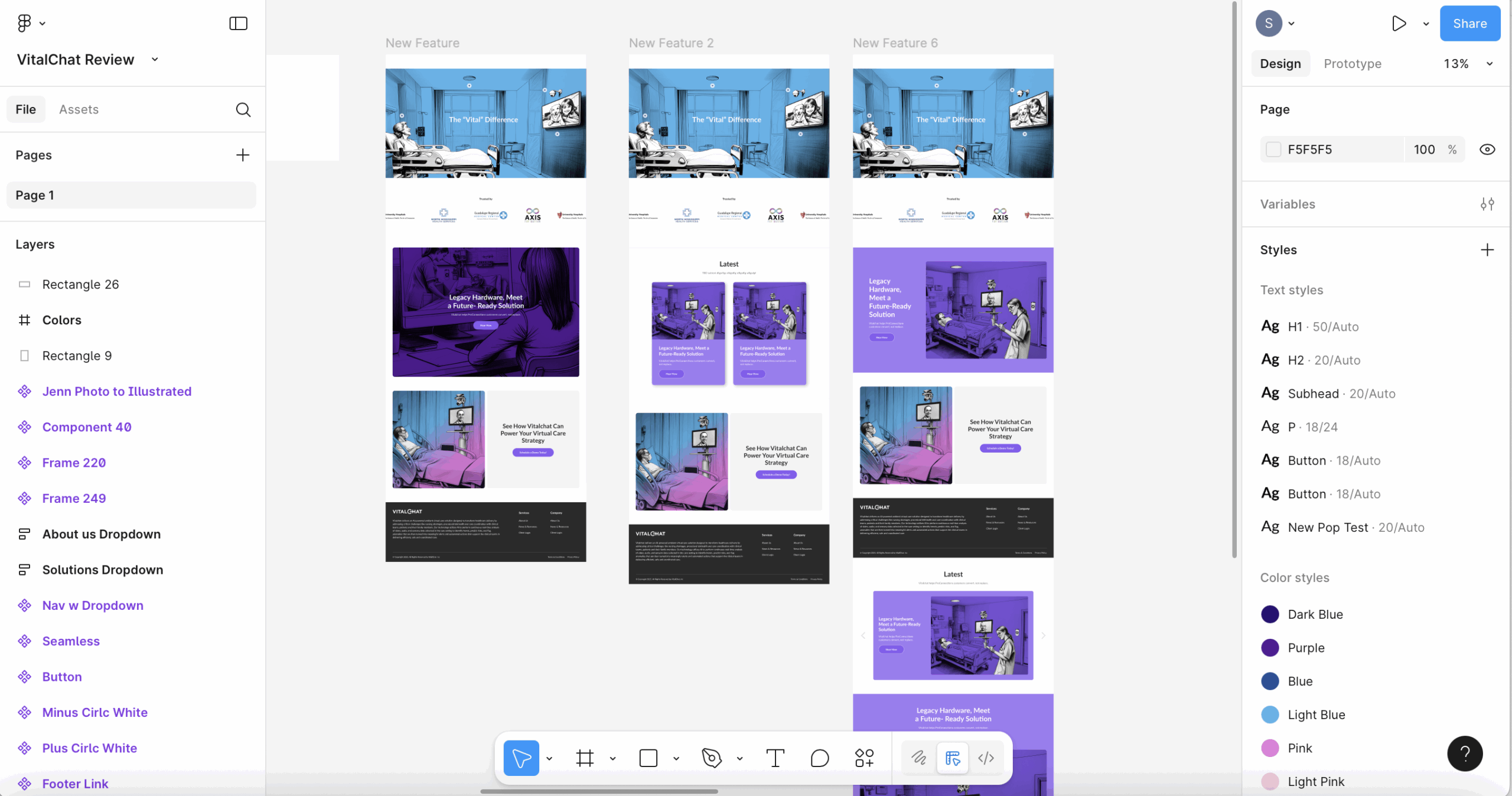
Figma is a powerful cloud-based design tool used by web and UI/UX designers to create wireframes, mockups, and high-fidelity prototypes. It allows real-time collaboration, vector editing, and easy design sharing. With its browser-based accessibility and seamless workflow features, Figma is an ideal choice for both freelancers and teams.
What is Divi?
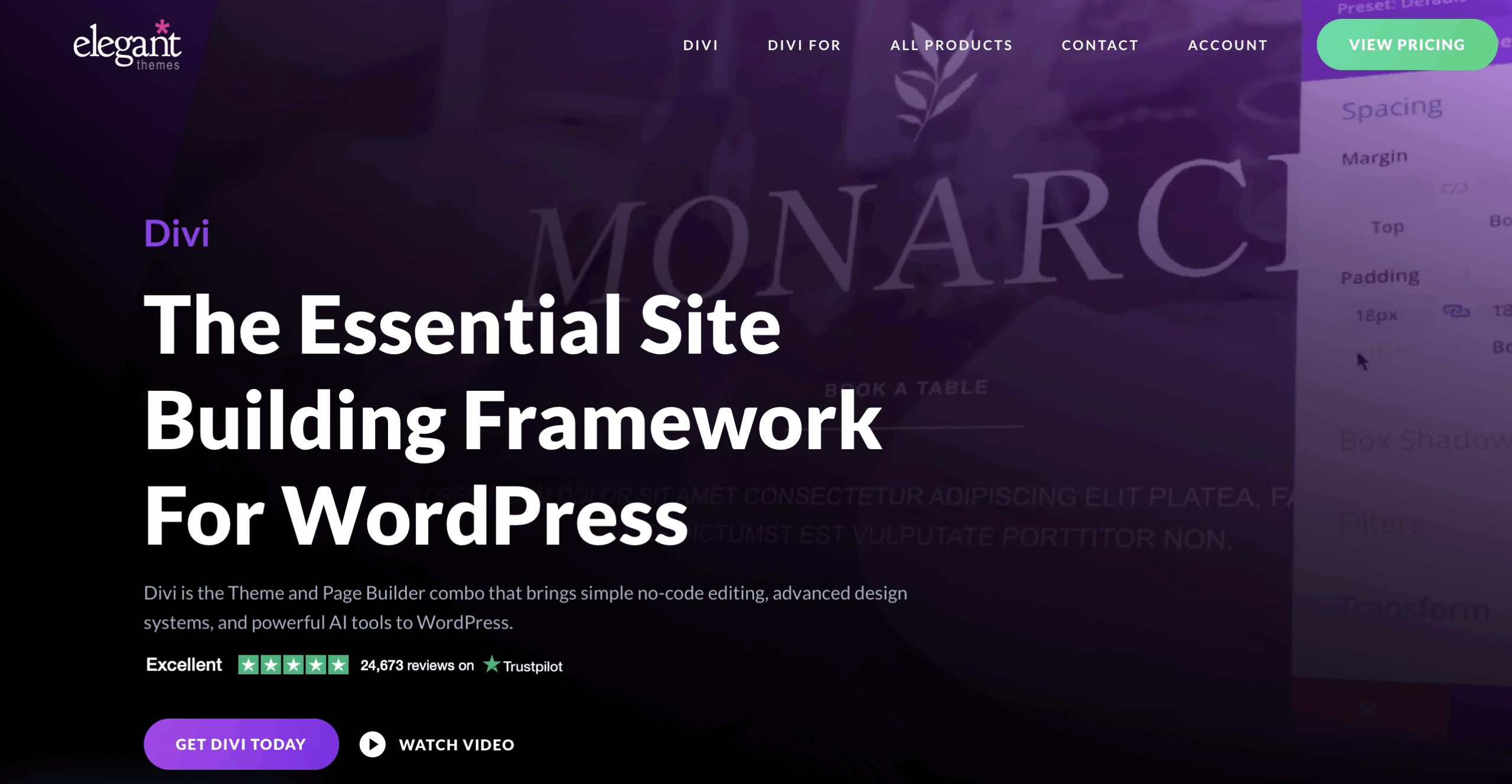
Divi is a premium WordPress theme and visual page builder developed by Elegant Themes. Known for its intuitive drag-and-drop interface, Divi allows users to build beautiful, responsive websites without touching code. It offers a wide range of pre-built templates, modules, and design flexibility, making it a favorite among designers and developers alike.
Why Convert Figma to Divi?
Learn how to convert Figma designs into beautiful, responsive Divi websites with this beginner-friendly guide. Follow our step-by-step instructions and discover why XHTMLTEAM is the best choice for affordable, expert-level Figma to Divi conversions.
Converting your Figma design to Divi offers numerous benefits:
- User-Friendly: Divi’s visual builder makes it easy to recreate your design.
- Cost-Effective: No need for extensive coding knowledge or expensive development tools.
- Customizable: Divi allows deep customization to match your Figma prototype.
- Responsive Design: Build mobile-friendly sites without extra effort.
For designers and entrepreneurs, converting Figma to Divi bridges the gap between creativity and functionality.
Figma to Divi: Step-by-Step Guide
This section walks you through the entire Figma to Divi conversion process, from preparing your design in Figma to customizing your website in Divi. Follow each step to achieve a smooth and successful transition from design to live website.
Step 1: Preparing Your Figma Design for Export
- Organize your layers and groups in Figma.
- Name elements clearly (e.g., buttons, sections, headers).
- Set up grids and spacing for consistent layout replication.
Step 2: Exporting Assets from Figma
- Select components or images you want to export.
- Choose the correct format (e.g., PNG, SVG, JPG).
-
Use
Exportpanel (bottom right corner of Figma UI).
Step 3: Setting Up Divi
- Install WordPress and the Divi theme.
- Create a new page and launch the Divi Builder.
Step 4: Building Your Divi Layout
- Use Divi sections, rows, and modules to replicate the Figma layout.
- Upload exported assets and place them accordingly.
- Adjust spacing, fonts, and colors to match your design.
Step 5: Customizing and Fine-Tuning
- Use Divi’s design settings to tweak details.
- Check mobile responsiveness using Divi’s built-in tools.
- Test interactivity and animations if included in your original design.
Tips for a Smooth Conversion
New to Figma to Divi conversion? These essential tips help beginners avoid common mistakes and streamline the process. From consistent naming in Figma to optimizing images for fast loading, these best practices ensure a clean, responsive website.
- Consistency is Key: Stick to consistent naming and structure in Figma.
- Use Divi Global Styles: Save time by applying fonts/colors site-wide.
- Test Early: Preview your Divi layout across devices as you build.
- Avoid Overusing Images: Use background gradients and Divi effects when possible.
- Keep File Sizes Light: Optimize exported assets for faster loading.
Why Choose XHTMLTEAM
When it comes to converting Figma to Divi, XHTMLTEAM stands out as the best agency for the job. With over a decade of experience in front-end development, XHTMLTEAM provides:
- Affordable Services: High-quality work that fits your budget.
- 15+ Years of Experience in design-to-code services
- Pixel-Perfect Results: Your Divi site will look exactly like your Figma design.
- Fast Turnaround: Get your site live quickly without compromising on quality.
- Responsive Web Design that works flawlessly across devices.
- Excellent Support: From design tweaks to technical questions, XHTMLTEAM has your back.
Whether you’re a business owner or a freelancer, outsourcing your Figma to Divi conversion to XHTMLTEAM ensures a professional, hassle-free experience.
Conclusion
Converting Figma to Divi doesn’t have to be overwhelming. With the right steps and a reliable partner like XHTMLTEAM, you can bring your designs to life smoothly and efficiently. This beginner-friendly guide has outlined the essential steps, best practices, and key reasons to choose a professional team for the task.
Ready to turn your Figma designs into a stunning Divi website? Contact XHTMLTEAM today for a free consultation or quote!

