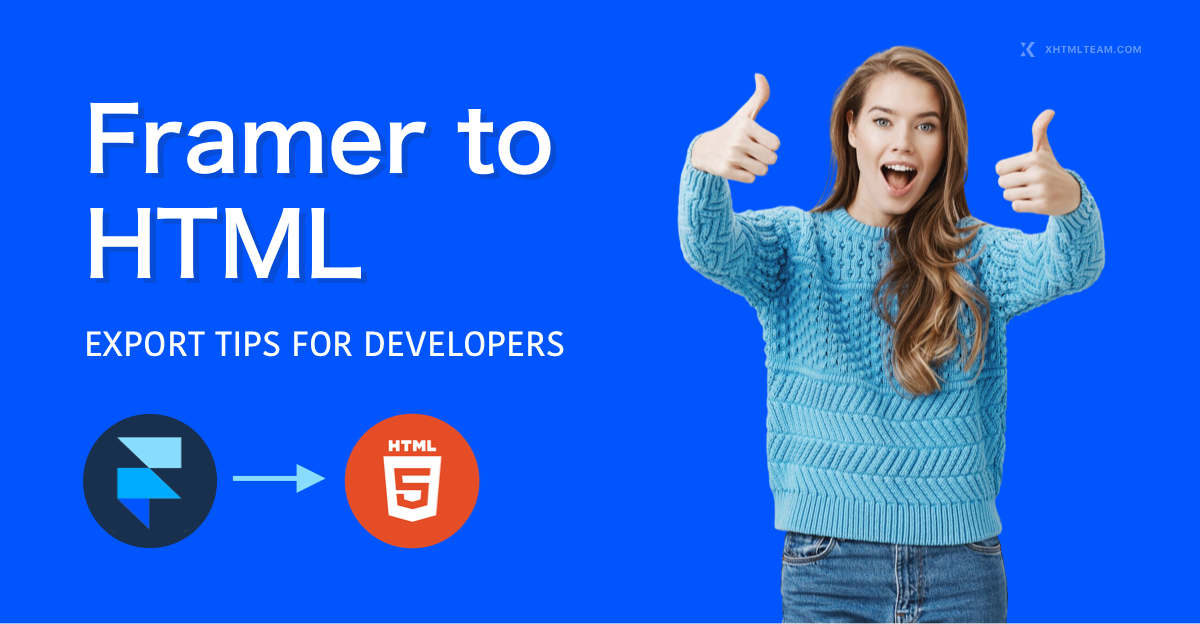Exporting Framer to HTML allows developers to transform interactive Framer prototypes into fully functional websites. Framer provides powerful tools for UI/UX design, animations, and responsive layouts. While Framer is excellent for prototyping, converting these designs manually to clean, semantic HTML ensures that websites are responsive, maintainable, and SEO-friendly. This guide provides practical, step-by-step tips for developers to export Framer projects to HTML efficiently, without relying on plugins, while keeping code clean and optimized.
Understanding Framer
Framer is a modern web design and prototyping platform used to create interactive, high-fidelity designs. Its drag-and-drop interface, vector editing capabilities, and animation tools make it popular among designers and developers.
When converting Framer to HTML, developers gain the ability to:
- Turn visually appealing prototypes into functional websites.
- Maintain responsiveness across multiple devices.
- Implement semantic HTML for better accessibility and SEO.
Manual export from Framer ensures clean code and avoids the bloated HTML generated by some automated tools or plugins.
Preparing Your Framer Design for HTML Export
Proper planning is essential for exporting designs efficiently. Organize layers, maintain consistent styles, and optimize assets to ensure smooth conversion, responsive layouts, and high-quality, maintainable code for web projects.
Design Organization
- Name layers and groups clearly to make mapping to HTML easier.
- Use reusable components for common elements like buttons, cards, and navigation bars.
- Group related sections logically for semantic HTML, such as
<header>,<main>, and<footer>.
Consistency and Responsiveness
- Maintain consistent spacing, font sizes, and color schemes across the project.
- Use grids or auto-layout features for flexible and responsive designs.
- Plan for scalable units like percentages,
em, andremfor fluid layouts.
Asset Optimization
- Export images in optimized formats like WebP or JPEG to reduce load times.
- Use SVG for icons, logos, and vector graphics to maintain sharpness on all screens.
- Remove unnecessary layers that do not translate to functional HTML elements.
Manual Export Process from Framer to HTML
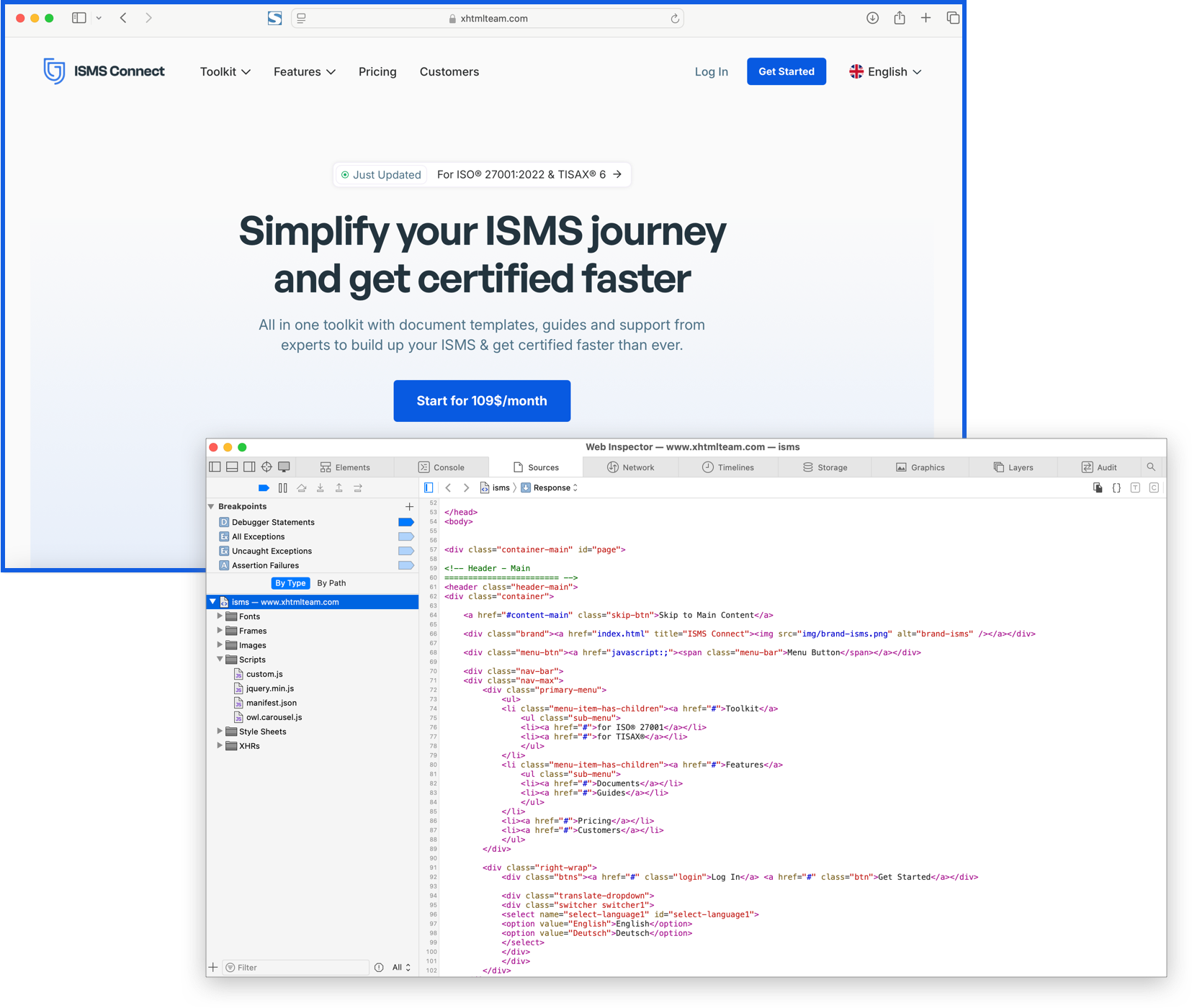
Manually converting designs from Framer into HTML ensures lightweight, semantic code that’s easy to maintain and optimize. Unlike plugin-based exports, this approach gives developers full control over responsiveness, accessibility, and long-term performance.
Step 1: Organize Your Design
- Review all components and ensure proper hierarchy and alignment.
- Separate sections such as header, hero, features, and footer for semantic structure.
- Identify reusable components to reduce redundancy in HTML and CSS.
Step 2: Export Assets
- Export images at multiple resolutions for desktop, tablet, and mobile devices.
- Use SVG for scalable icons and logos.
- Store all assets in a dedicated folder for easy referencing in HTML.
Step 3: Map Framer Layers to HTML
- Convert Framer groups into semantic HTML elements:
<header>
<nav>
<ul>
<li><a href="#">Home</a></li>
<li><a href="#">Services</a></li>
<li><a href="#">Contact</a></li>
</ul>
</nav>
</header>
<section class="hero">
<h1>Framer to HTML Export Tips</h1>
<p>Transform your Framer designs into fully functional websites manually.</p>
</section>
Step 4: Build the HTML Structure
- Use semantic HTML to ensure accessibility and improve SEO.
- Include lang attributes and meta tags for SEO and responsiveness.
<!DOCTYPE html> <html lang="en"> <head> <meta charset="UTF-8"> <meta name="viewport" content="width=device-width, initial-scale=1.0"> <title>Framer to HTML Export Guide</title> <link rel="stylesheet" href="styles.css"> </head> <body> <!-- Header and navigation --> <!-- Hero section --> <!-- Features section --> <!-- Footer --> <script src="script.js"></script> </body> </html>
Styling and CSS Best Practices
Clean CSS is key for maintainable design exports. Organize styles with reusable classes, keep selectors simple, and avoid inline code. Use responsive units, optimize typography, and ensure cross-browser compatibility for a polished, scalable front-end.
Manual Styling Tips
- Extract CSS properties using Framer’s Inspect Panel.
- Keep styles in an external
styles.cssfile for maintainability. - Use CSS variables for consistent colors, fonts, and spacing:
:root {
--primary-color: #007BFF;
--secondary-color: #f8f9fa;
--font-primary: 'Roboto', sans-serif;
}
body {
font-family: var(--font-primary);
background-color: var(--secondary-color);
margin: 0;
}
.hero {
text-align: center;
padding: 100px 20px;
background-color: var(--primary-color);
color: #fff;
}
Responsive Design
- Use Flexbox or CSS Grid for layout flexibility.
- Define media queries to adjust layouts on tablets and mobile devices.
- Maintain proportional scaling for images and text elements.
@media screen and (max-width: 768px) {
.hero {
padding: 50px 15px;
}
}
JavaScript and Interactions
Bring Framer animations to life in your HTML build by coding them with JavaScript. Use frameworks like GSAP or Anime.js to replicate transitions, hover states, and micro-interactions, ensuring a seamless and engaging user experience across devices.
Animations and Triggers
- Identify all interactions such as click, hover, scroll, and drag.
- Use lightweight JS libraries for animation:
- GSAP: For advanced timelines and smooth transitions.
- Anime.js: Lightweight and easy for simple animations.
// Example: GSAP fade-in animation
gsap.from(".feature-card", {
duration: 1,
opacity: 0,
y: 50,
stagger: 0.3
});
Handling Interactions
- Use JS event listeners for interactivity:
document.querySelectorAll('.button').forEach(btn => {
btn.addEventListener('click', () => {
alert('Button clicked!');
});
});
- Keep animations smooth and optimized for all devices.
Testing and Debugging Exported HTML
Thorough testing of exported designs helps ensure consistent rendering, responsive layouts, and smooth interactions across browsers and devices. Debug issues early to maintain clean code, accessibility, and reliable performance for every user.
Cross-Browser Testing
- Test on Chrome, Firefox, Safari, and Edge to ensure consistency.
- Use developer tools to simulate different devices and screen resolutions.
Common Debugging Techniques
- Validate HTML with W3C Validator.
- Check console logs for JavaScript errors.
- Ensure all assets and stylesheets are linked correctly.
- Test responsive layouts using browser developer tools.
Performance Optimization
Well-structured HTML exports improve page speed, user engagement, and search visibility. Reduce CSS bloat, optimize images, and apply browser caching to deliver lightweight, responsive websites that load quickly across all devices.
Key Techniques
- Minify CSS and JavaScript for faster load times.
- Compress images using WebP or optimized PNG/JPEG formats.
- Lazy-load images that appear below the fold.
- Reduce DOM complexity and avoid unnecessary wrapper elements.
- Enable browser caching and leverage CDNs for assets.
<img src="hero-image.webp" alt="Framer to HTML example" loading="lazy">
- Use
deferorasyncfor non-critical JavaScript. - Leverage browser caching and CDNs for assets.
SEO Considerations for Framer to HTML
Optimizing Framer to HTML exports for SEO ensures your site ranks higher on search engines. Use semantic HTML, clean CSS, fast loading speeds, and responsive design. Proper headings, meta tags, and accessibility practices help boost visibility, traffic, and user experience.
- Include the keyword “Framer to HTML” naturally in headings and content.
- Use proper heading hierarchy (
h1–h6) for content clarity. - Add descriptive
alttext for all images. - Optimize meta titles, descriptions, and URLs.
Example URL structure: /framer-to-html-guide
Why Manual Coding is Recommended
While some plugins promise automatic Framer to HTML conversion, they often generate bloated, unoptimized code that lacks responsiveness, accessibility, and SEO value. Manual coding ensures cleaner structure, better performance, and long-term maintainability for professional web projects.
- Bloated code with unnecessary wrappers and inline styles.
- Limited customization options for responsiveness and animations.
- Difficult-to-maintain CSS and JavaScript.
Manual coding ensures:
- Semantic, clean HTML and well-structured CSS.
- Better control over responsiveness and browser compatibility.
- Optimized performance and faster page loads.
Additional Resources
Explore top resources to master Framer to HTML conversion, including official docs, tutorials, and developer communities to refine skills and build better websites.
- Framer Documentation – Official tutorials: https://www.framer.com/docs
- GSAP Documentation – Advanced animations: https://greensock.com/docs
- CSS-Tricks – Responsive design and CSS tips: https://css-tricks.com
- Stack Overflow – Community support for coding issues: https://stackoverflow.com
- Web.dev – Performance and accessibility guidelines: https://web.dev
Conclusion
Manually converting Framer to HTML ensures clean, responsive, and SEO-friendly websites. By following best practices for design preparation, semantic HTML structure, CSS styling, JavaScript integration, testing, and optimization, developers can deliver high-quality websites directly from Framer prototypes.
For professional, manual Framer-to-HTML services, XHTMLTEAM.com offers pixel-perfect, responsive, and SEO-optimized HTML websites at an affordable price, ensuring your Framer designs are converted without relying on plugins.