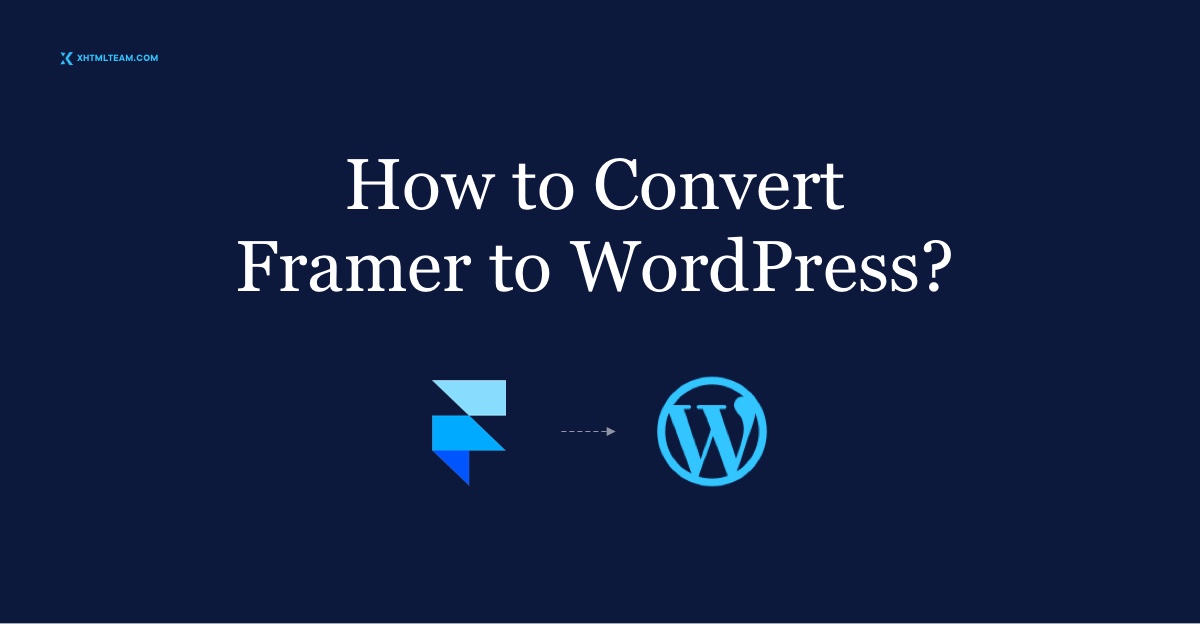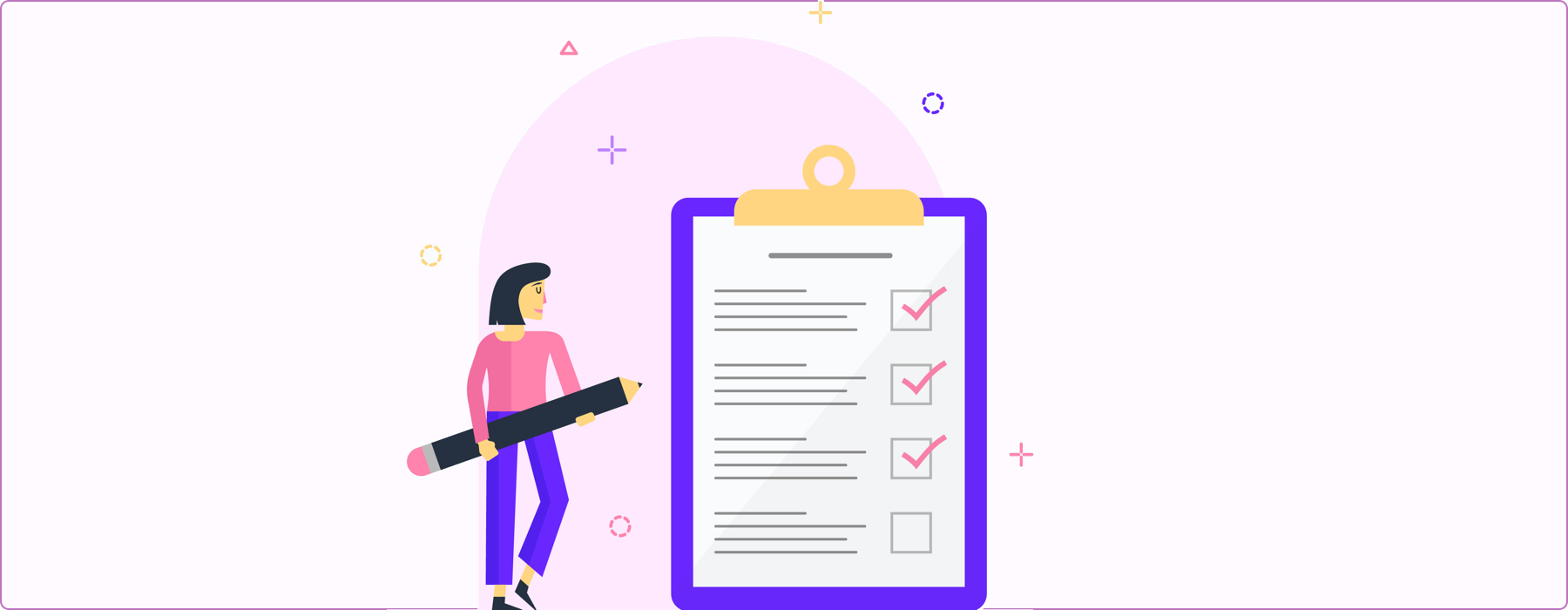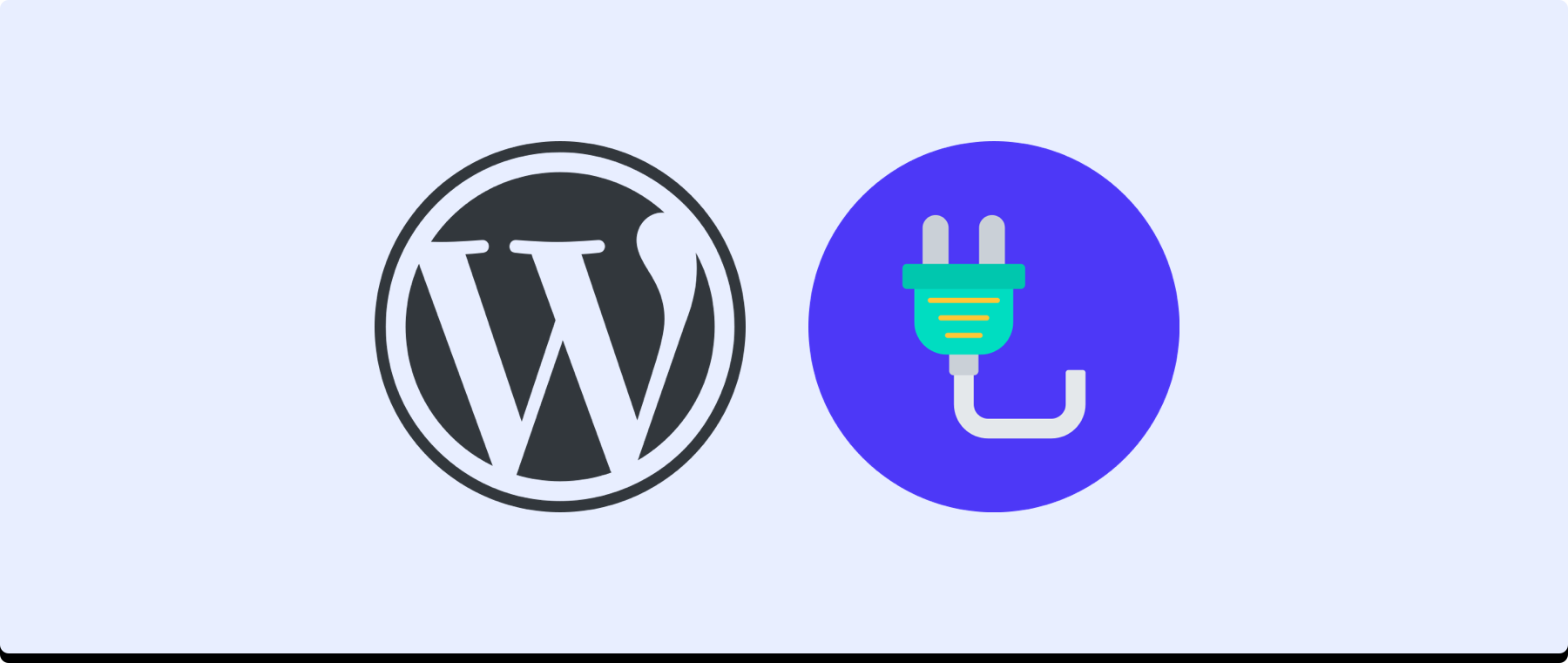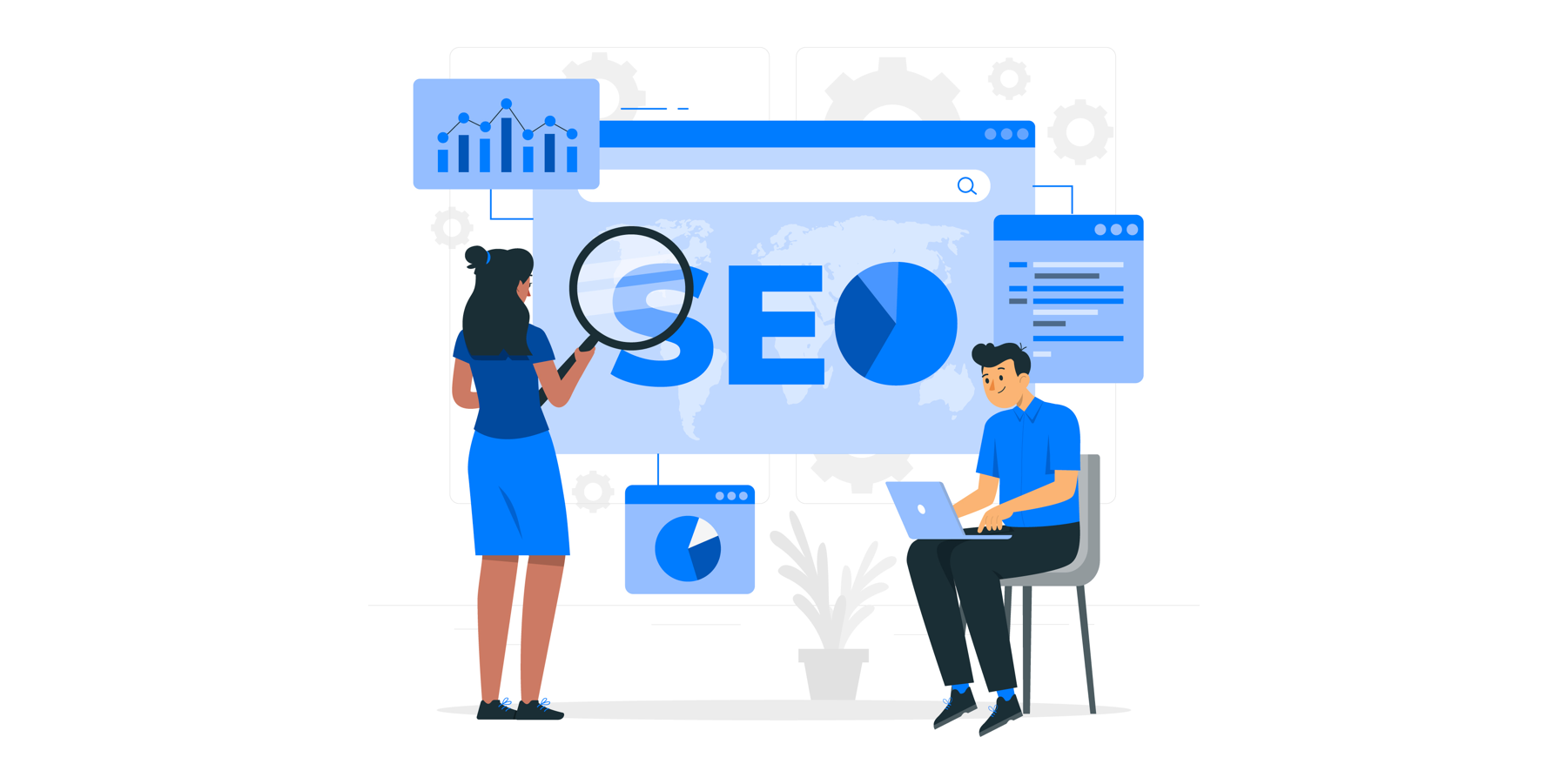Designers love Framer for its intuitive, high-fidelity interface. But when it’s time to go live with a fully functioning website, WordPress becomes the logical next step. The process of converting Framer to WordPress gives you the creative freedom of Framer with the content power and scalability of WordPress.
This guide walks you through everything from preparing your Framer design to launching and optimizing your WordPress website. Whether you’re a non-developer or just beginning your web journey, this resource will help you build a dynamic, SEO-ready website without starting from scratch.
Why WordPress Requires a Pre-Conversion Checklist for Framer Designs
A solid pre-conversion checklist is essential for a smooth Framer to WordPress transition. Preparing your design assets, documenting layout details, and selecting the right tools ensure design accuracy and development efficiency. This step helps you maintain design fidelity and avoid errors during migration. Whether you’re building a blog, business site, or portfolio, these early steps lay the groundwork for a seamless Framer to WordPress experience and set your project up for performance, scalability, and long-term success.
1. Optimize the Framer Design for Export
Before migrating your design, organize all Framer layers, name elements clearly, and remove unnecessary sections. A clean structure ensures a seamless and accurate WordPress conversion.
- Ensure all elements are grouped and named properly.
- Organize layers for easy reference.
- Avoid unnecessary elements or unused pages.
2. Organize Design Assets and Resources
Collect and export all images, fonts, and icons used in your Framer design. Organizing these resources into clearly labeled folders will speed up your WordPress build and keep the media library tidy. Use optimized formats like SVG and WebP for better site performance and faster loading times across devices.
- Export high-resolution images (WebP, SVG, PNG).
- Download fonts used in the design.
- Export icon sets and vector files.
3. Document Design Specifications
Write down all key layout specs including spacing, typography, and color codes. Creating a reference document or style guide helps maintain design accuracy when rebuilding your Framer layout in WordPress. Use tools like Figma Dev Mode or Avocode for an annotated handoff that supports faster and more precise development.
- Include spacing, padding, typography settings, colors.
- Prepare a style guide if not already part of the project.
- Use tools like Figma’s Dev Mode or Avocode to annotate design files.
4. Set Up a Local Development Environment
Choose a local development tool to test and build your WordPress site safely before going live. Tools like Local WP, XAMPP, and MAMP let you create a private server environment on your computer, ideal for experimenting, customizing, and debugging your Framer to WordPress conversion without affecting a live site. Use one of the following tools:
- Local WP: Beginner-friendly setup
- XAMPP: Developer-oriented
- MAMP: For macOS and Windows
5. Select a Suitable WordPress Theme
Choose a lightweight, customizable WordPress theme that supports page builders and responsive design. Popular options like Astra, GeneratePress, and Blocksy offer flexibility, fast loading, and strong community support, making your Framer to WordPress conversion smoother and more efficient.
- Astra: Lightweight and fast
- GeneratePress: Developer-friendly and modular
- Blocksy: Great for Gutenberg and customization
- Neve : Fast and flexible for startups and agencies
- Hello Elementor: Minimalist base theme for Elementor
- Kadence: Feature-rich and optimized for performance
- OceanWP: Highly customizable with deep WooCommerce support
- Hestia: Modern one-page theme ideal for small businesses
- Astra: Lightweight and fast
- GeneratePress: Developer-friendly
- Blocksy: Great for Gutenberg
6. Prepare for Content Migration
Plan how to transfer your written content, images, and media from Framer to WordPress. Export and organize all data for easy import. Proper planning ensures content consistency and saves time during the Framer to WordPress conversion process.
- Export any written content or CMS data from Framer.
- Plan how you’ll structure content in WordPress.
7. Backup the Framer Project
Always back up your Framer project locally before starting the conversion. Having a saved copy ensures you can easily revert changes, recover lost work, and avoid data loss during the Framer to WordPress migration. Regular backups provide security and peace of mind throughout the process.
WordPress Tools & Plugins You’ll Need
Turning a Framer design into a functional WordPress site requires powerful tools. From page builders and layout kits to optimization and animation plugins, having the right setup makes your workflow smoother, faster, and more scalable.
The following list covers must-have plugins to streamline your Framer to WordPress build, improve performance, and enhance SEO.
✅ Visual Page Builders
Speed up your Framer to WordPress workflow with powerful visual page builders. These tools let you recreate layouts with ease, precision, and flexibility.
- Elementor: Drag-and-drop builder with great flexibility, suitable for designers and developers of all levels.
- Bricks Builder: Fast, lightweight, and developer-friendly with full theme building capabilities.
- Breakdance: Built for visual designers who want more animation and dynamic layout options.
- Beaver Builder: Simple, reliable, and great for building responsive websites with minimal effort.
- Divi Builder: Offers rich design features and A/B testing, suitable for agencies and freelancers.
- Oxygen Builder: Advanced control for developers, perfect for creating completely custom WordPress sites without bloat.
- SiteOrigin Page Builder: A free, lightweight alternative for beginners that integrates with most themes.
✅ Design & Layout Tools
Streamline layout building with tools that offer reusable blocks, advanced styling options, and full control over site structure in WordPress.
- ACF (Advanced Custom Fields): Create custom blocks and layouts.
- GenerateBlocks: Lightweight block builder.
- Stackable: Add premium Gutenberg blocks.
- Kadence Blocks: Extend Gutenberg with advanced design features.
- Qubely: Visual Gutenberg toolkit with pre-built layouts and blocks.
- Cwicly: Developer-grade full site editing block toolkit with powerful controls.
- Toolset: Advanced tool for building dynamic, custom layouts without coding.
- Spectra: Adds powerful blocks and pre-designed layouts for Gutenberg users.
- Greenshift WP: Modern block toolkit with animations, templates, and SEO tools.. These plugins help you build consistent, reusable layouts and components to match your Framer design. Whether you’re using Gutenberg or a visual builder, these tools bridge the design-development gap and speed up your build.
- ACF (Advanced Custom Fields): Create custom blocks and layouts.
- GenerateBlocks: Lightweight block builder.
- Stackable: Add premium Gutenberg blocks.
- Kadence Blocks: Extend Gutenberg with advanced design features.
- Qubely: Visual Gutenberg toolkit with pre-built layouts and blocks.
- Cwicly: Developer-grade full site editing block toolkit with powerful controls.
- Toolset: Advanced tool for building dynamic, custom layouts without coding.
- ACF (Advanced Custom Fields): Create custom blocks and layouts.
- GenerateBlocks: Lightweight block builder.
- Stackable: Add premium Gutenberg blocks.
✅ Image Optimization Plugins
Compress and optimize images to boost loading speed and SEO during your Framer to WordPress migration.
- Smush: Compresses and resizes images automatically.
- ShortPixel: Offers lossless and lossy image compression options.
- Imagify: Built by WP Rocket, great for bulk image optimization.
- Optimole: Cloud-based image optimizer with lazy loading.
- EWWW Image Optimizer: Compresses images and converts them to next-gen formats.
- Robin Image Optimizer: Free tool with automatic compression and no file size limits.
- Smush: Compresses and resizes images.
- ShortPixel: Offers lossless compression.
✅ Animation & Interaction Plugins
Add visual energy and micro-interactions to your WordPress site with these animation plugins.
- Motion.page: Visual animation editor for scroll, hover, and click effects.
- GSAP: JavaScript animation library for custom effects and complex timelines.
- LottieFiles for WordPress: Embed lightweight, scalable animations easily.
- Scrollsequence: Turn page scrolls into animated storyboards.
- Animate It!: Simple CSS-based animation plugin for on-scroll and hover effects.
- Page Animations and Transitions: Add page transitions and entrance animations site wide.
- Motion.page: Visual animation editor for WordPress.
- GSAP: JavaScript-based, powerful for custom effects.
✅ Security & Backup Tools
Protect your Framer to WordPress site with trusted plugins ensuring safety and reliability, including Wordfence, UpdraftPlus, Sucuri, VaultPress, iThemes Security, BackupBuddy, MalCare, and Jetpack Security.
- Wordfence: Firewall and malware scanner with live traffic monitoring.
- UpdraftPlus: Automated backups with cloud storage options like Dropbox and Google Drive.
- Sucuri Security: Comprehensive website security with malware removal and monitoring.
- VaultPress: Real-time backups and security scanning powered by Automattic.
- iThemes Security: Protects from hacks with strong password enforcement and two-factor authentication.
- BackupBuddy: Complete backup, restore, and migration solution.
- MalCare Security: AI-based malware detection and one-click removal.
- WP Time Capsule: Incremental backups and cloud syncing with Google Drive, Dropbox, and Amazon S3.
- Jetpack Security: Malware scanning, brute force protection, and daily backups.
SEO and Performance Tools for Framer to WordPress
Optimize your Framer to WordPress site for speed, search, and scalability with these essential tools. This section covers everything from SEO plugins to caching, CDN integration, and analytics.
Using these tools will ensure your WordPress site loads fast, ranks well, and performs reliably on any device and browser.
✅ SEO Plugins
Improve your site’s visibility in search results using WordPress SEO plugins tailored for Framer to WordPress conversion workflows.
- Rank Math: Lightweight and powerful.
- Yoast SEO: Established and feature-rich.
- SEOPress: Simple, fast, and fully white-labeled.
- All in One SEO Pack: Easy setup with advanced SEO features.
- The SEO Framework: Lightweight and automated SEO with preconfigured settings.
- Slim SEO: Minimal configuration, lightweight, yet powerful.
✅ Performance Optimization
Speed up your WordPress site with optimization plugins that improve load time, user experience, and Core Web Vitals scores.
- WP Rocket: Caching, lazy loading, and file minification in one plugin.
- LiteSpeed Cache: Server-level caching, perfect for LiteSpeed servers.
- Autoptimize: Minify HTML, CSS, and JS files for better performance.
- Asset CleanUp: Unload unused scripts and styles to reduce page bloat.
- Perfmatters: Disable unnecessary WordPress features and optimize performance.
- FlyingPress: Combines caching, image optimization, and lazy loading.
- NitroPack: All-in-one performance plugin with caching, CDN, and script optimization.
- W3 Total Cache: Complete performance solution for advanced users.
- Swift Performance: Combines caching and optimization for high-speed sites.
✅ Analytics Tools
Track, analyze, and understand user behavior on your WordPress site using reliable, privacy-focused analytics tools that integrate seamlessly.
- Google Site Kit: Combines Analytics, Search Console, PageSpeed Insights.
- MonsterInsights: Integrates Google Analytics into your WordPress dashboard with real-time stats.
- Matomo: Open-source analytics plugin, privacy-focused and GDPR-compliant.
- ExactMetrics: Simple and user-friendly Google Analytics dashboard.
- Clicky Analytics: Real-time analytics plugin with heatmaps and uptime monitoring.
- Independent Analytics: Lightweight and privacy-friendly WordPress-native analytics solution.
✅ CDN & Image Optimization
Accelerate your Framer to WordPress website with reliable CDN and image optimization services to ensure faster delivery and improved performance.
- Cloudflare: Offers a free global CDN with DDoS protection and speed optimizations.
- Imagify: Compress and convert images to WebP to reduce load times.
- Jetpack CDN: Automatically optimizes and serves images from WordPress’s own CDN.
- Bunny CDN: High-performance CDN optimized for WordPress, ideal for global traffic.
- KeyCDN: Affordable and fast CDN with real-time analytics and HTTP/2 support.
- ImageKit: Real-time image CDN and optimization with URL-based transformations.
- Optimole: Image optimization and cloud delivery in one plugin, ideal for responsive design and retina-ready images.
Framer to WordPress Conversion Process Step-by-Step
This section breaks down the full Framer to WordPress conversion workflow into easy-to-follow steps. From setting up your environment to deploying your site, each step ensures a smooth transition from visual design to functional website. It’s tailored for beginners with no coding background and packed with tools, tips, and plugins that make the process efficient and scalable.
Step 1: Install WordPress Locally or on Hosting
Choose a local environment like Local WP or use hosting providers like SiteGround, Bluehost, or Kinsta.
Step 2: Install and Configure Your Theme
Choose a theme (Astra, GeneratePress) and install it from the dashboard.
Step 3: Install Required Plugins
Install all the essential plugins discussed above, like Elementor, Rank Math, WP Rocket, and Smush.
Step 4: Import and Organize Assets
Upload exported Framer assets to the Media Library.
- Use folders to organize images, icons, and background files.
Step 5: Rebuild Layouts Using Page Builders
- Create pages matching the Framer layout.
- Use Elementor or Bricks to visually design sections.
- Use Flexbox or Grid for layout control.
Step 6: Add Animations and Interactions
- Use Motion.page or GSAP to create scroll effects, fades, and transitions.
- Keep animations light for mobile performance.
Step 7: Style the Website
- Match fonts, colors, and spacing.
- Create a global style kit in Elementor or theme customizer.
Step 8: Add Dynamic Content and Custom Fields
- Use ACF to create dynamic blog layouts, portfolio items, or testimonials.
Step 9: API Integration (If Needed)
- Add REST API endpoints or third-party integrations like Mailchimp or Stripe.
Step 10: Test the Website
- Use Chrome DevTools to test responsiveness.
- Test forms, links, and loading speed.
Optimize Performance and SEO After Conversion
Ensure your Framer to WordPress site loads quickly and ranks well. Use proper SEO tools, image compression, and content structure for visibility and speed.
To maintain a high-performance site post-conversion:
- Compress images with ShortPixel or Imagify.
- Use lazy loading and defer JavaScript.
- Structure content using proper heading hierarchy.
- Use Rank Math for SEO titles, meta descriptions, and schema.
- Submit sitemap to Google Search Console.
Also, consider writing SEO blog posts regularly to gain organic traffic. Explore our guide on WordPress SEO Checklist and How to Rank Higher on Google to improve your site’s visibility and search rankings.
Final Launch Checklist for Framer to WordPress
Before you go live with your Framer to WordPress site, run through this checklist to ensure everything functions correctly, loads fast, and ranks well. From mobile responsiveness to SEO readiness and analytics tracking, these final steps help you polish your site and ensure a smooth user experience across all devices and platforms.
- ✅ Check mobile responsiveness
- ✅ Minify and cache resources
- ✅ Configure 301 redirects for old URLs
- ✅ Enable SSL
- ✅ Verify site with Google Search Console
- ✅ Test site speed via GTmetrix and PageSpeed Insights
- ✅ Set up Google Analytics with Site Kit
Learn WordPress SEO Checklist – How to Rank Higher on Google
Need Help Converting Your Framer Site to WordPress?
We make Framer to WordPress conversion easy, fast, and affordable. Skip the tech headaches—our WordPress pros will handle everything for you.
Conclusion: Framer to WordPress = Power + Flexibility
The conversion from Framer to WordPress opens up a world of opportunities for designers and marketers. WordPress empowers you to manage dynamic content, scale your platform, and harness plugins that enhance performance, SEO, and security. This step-by-step guide equips you with the tools, workflows, and insights to make the transition smoothly.
Whether you’re building a portfolio, business site, or blog—WordPress makes your vision sustainable and future-proof.
FAQs: Framer to WordPress Conversion
Q1: Can Framer export to WordPress directly?
No. Framer doesn’t support direct WordPress export. You’ll need to rebuild the layout manually in WordPress.
Q2: What is the best page builder for recreating Framer designs?
Elementor and Bricks are top choices for visually replicating Framer’s structure and design.
Q3: Will I lose animations from Framer during conversion?
You can recreate animations using Motion.page or GSAP to achieve similar effects.
Q4: Can I host a converted Framer site on any server?
Yes. WordPress works on most hosting platforms. Choose one with good performance and support.
Q5: How long does it take to convert Framer to WordPress?
Depending on complexity, it may take from a few hours to a couple of days.
Want more guides? Explore our Figma to WordPress 3 Simple Techniques You Should Know or Canva to WordPress Step-by-Step Guide for Beginners.