Framer is a powerful web design tool that allows users to create stunning, interactive websites. However, Framer doesn’t provide a built-in feature to export a project as a fully functional HTML website. If you need a pixel-perfect, hand-coded HTML/CSS version of your Framer design, you’ll need expert developers to convert Framer to HTML manually.
At XHTMLTEAM, we specialize in Framer to HTML conversion, ensuring your website is fully responsive, SEO-friendly, and optimized for performance. Let’s explore how you can export a Framer website to HTML and why XHTMLTEAM is the best choice for this service.
Why Convert Framer to HTML?
While Framer is great for design and prototyping, a hand-coded HTML version offers:
✅ Better Performance – No unnecessary scripts or bloated code.
✅ SEO Optimization – Clean HTML/CSS improves search engine rankings.
✅ Full Customization – Easily integrate with any CMS or third-party tools.
✅ Faster Loading Speed – Optimized code ensures better performance.
Also read : https://www.xhtmlteam.com/framer-to-html.html
Steps to Convert Framer to HTML
Since Framer doesn’t provide an HTML export option, here’s how we manually convert Framer designs into fully functional HTML websites:
Step 1: Extract Design Elements from Framer
- Export all images, icons, and assets from Framer.
- Copy font details, colors, and spacing settings for accurate styling.
- Identify interactive elements like buttons, sliders, and animations.
Extracting an Element in Framer
export const Button = () => {
return (
<button style={{
backgroundColor: "#007BFF",
color: "#fff",
padding: "10px 20px",
borderRadius: "5px",
border: "none"
}}>
Click Me
</button>
);
};
Step 2: Convert the Layout to HTML & CSS
We manually recreate the Framer layout in HTML and CSS while maintaining pixel perfection.
Basic HTML Structure
<!DOCTYPE html>
<html lang="en">
<head>
<meta charset="UTF-8">
<meta name="viewport" content="width=device-width, initial-scale=1.0">
<title>Framer to HTML</title>
<link rel="stylesheet" href="styles.css">
</head>
<body>
<header>
<h1>Welcome to XHTMLTEAM</h1>
<p>Framer to HTML conversion made easy!</p>
</header>
<section>
<button class="cta-button">Click Me</button>
</section>
</body>
</html>
CSS Styling for Responsive Design
body {
font-family: Arial, sans-serif;
margin: 0;
padding: 0;
background-color: #f4f4f4;
}
header {
text-align: center;
padding: 20px;
background-color: #007BFF;
color: white;
}
.cta-button {
display: block;
margin: 20px auto;
padding: 10px 20px;
background-color: #ff5722;
color: white;
border: none;
border-radius: 5px;
cursor: pointer;
}
.cta-button:hover {
background-color: #e64a19;
}
Step 3: Add Interactive Elements with JavaScript
For Framer’s animations and effects, we use JavaScript or GSAP for smooth transitions.
<script>
document.querySelector(".cta-button").addEventListener("click", function() {
alert("Button Clicked!");
});
</script>
Step 4: Optimize for SEO & Mobile Responsiveness
- Ensure the site is fully responsive for all screen sizes.
- Add SEO-friendly meta tags and optimized images.
Step 5: Cross-Browser Testing & Deployment
- Test the website on Chrome, Firefox, Safari, and Edge.
- Deploy it on a live server or integrate it into WordPress, Shopify, or other CMS platforms.
Convert Framer to Hand-Coded HTML?
Need clean, hand-coded HTML from your Framer site? Get a fast, professional quote from XHTMLTEAM today.
Why Choose XHTMLTEAM for Framer to HTML Conversion?
XHTMLTEAM is trusted for Framer to HTML conversion because we deliver clean, pixel-perfect, hand-coded HTML that matches your original design precisely. With years of experience, we ensure fast-loading, SEO-friendly, and fully responsive code that works seamlessly across all devices and browsers. We don’t rely on auto-generated code—our developers manually craft each line for maximum performance and maintainability. Whether it’s a landing page or a complete site, businesses rely on XHTMLTEAM for accurate, high-quality conversions with fast turnaround times. Here’s why businesses trust us:
- Pixel-Perfect Conversion – We ensure the HTML version matches your Framer design exactly.
- Fully Responsive & Optimized – Works flawlessly on all devices.
- SEO & Speed Optimized – Faster load times with clean HTML/CSS.
- Trusted by Top Global Brands – Proven track record with top-tier clients.
- Quick Turnaround Time – Get your project delivered within days.
- Post-Delivery Support – We offer free support for minor updates and fixes.
Before (Framer Code): https://isms-connect.com/
After (XHTMLTEAM’s Manual Code): https://www.xhtmlteam.com/portfolio/frontend/isms/
Final Thoughts
Framer is a powerful platform for creating sleek, interactive design prototypes, but it isn’t always ideal for production-ready websites. For better performance, SEO optimization, and full code control, converting your Framer design to clean, hand-coded HTML is the smartest move. HTML ensures faster load times, broader browser compatibility, and easier future maintenance. Whether you’re launching a business site or a personal portfolio, making the switch from Framer to HTML can give your project the professional edge it needs.
Let XHTMLTEAM handle your Framer to HTML conversion with expertise and precision.
Contact us today for a Free Quote!

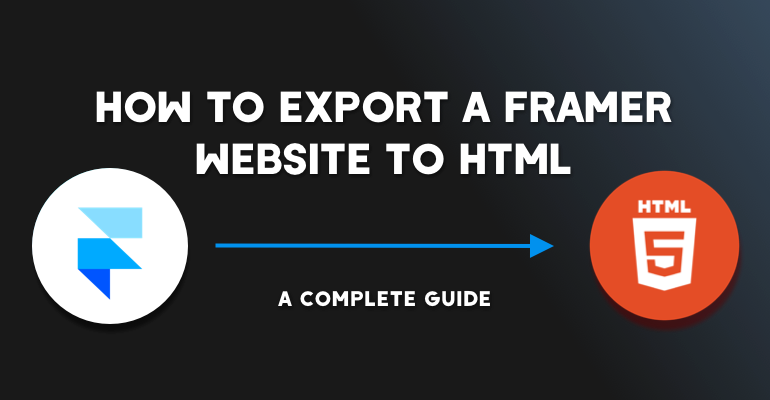

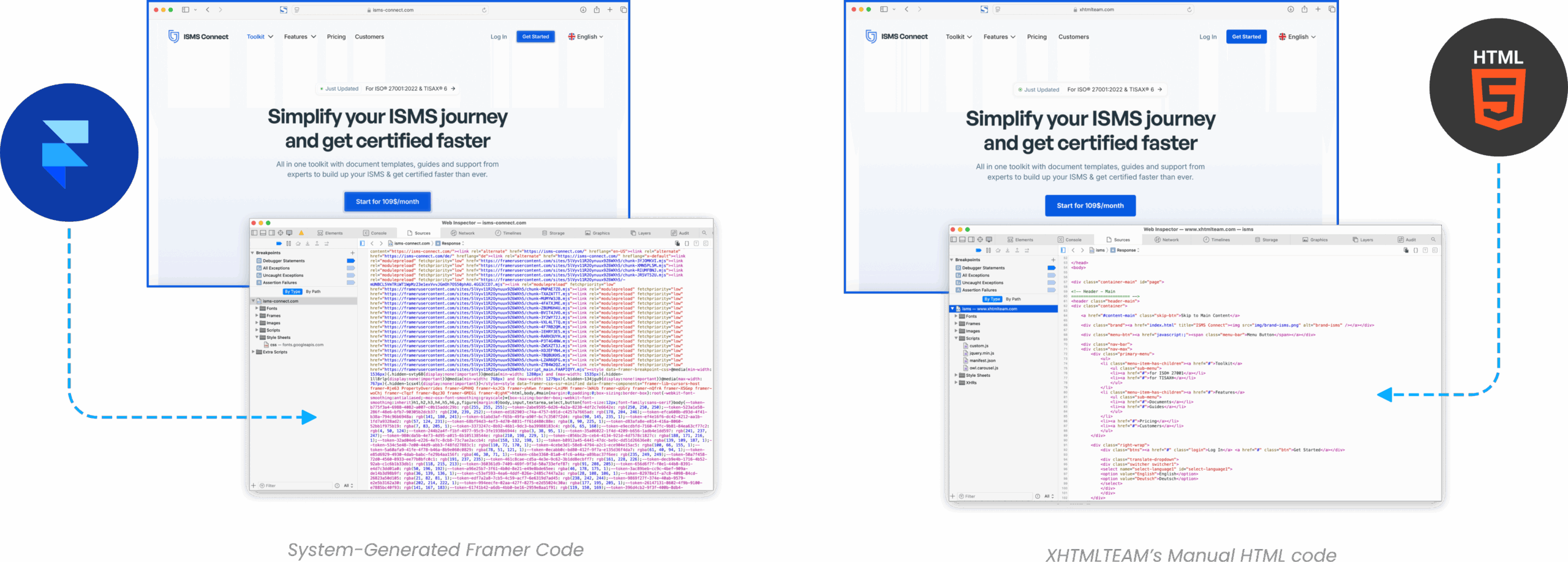
2 thoughts on “How to export Framer to HTML: A Detailed Guide”