Figma has become a go-to tool for web designers and UI/UX professionals worldwide. Its intuitive interface, cloud-based collaboration, and robust design capabilities make it a favorite for creating stunning website layouts, mobile apps, and interactive prototypes. Learning Figma to HTML conversion allows you to transform these designs into fully functional websites, bridging the gap between visual creativity and web development.
However, a design is only as effective as its implementation. Converting Figma to HTML ensures developers and designers can create responsive, functional websites while maintaining the design’s integrity. By understanding this process, you can deliver projects that are both aesthetically pleasing and technically sound.
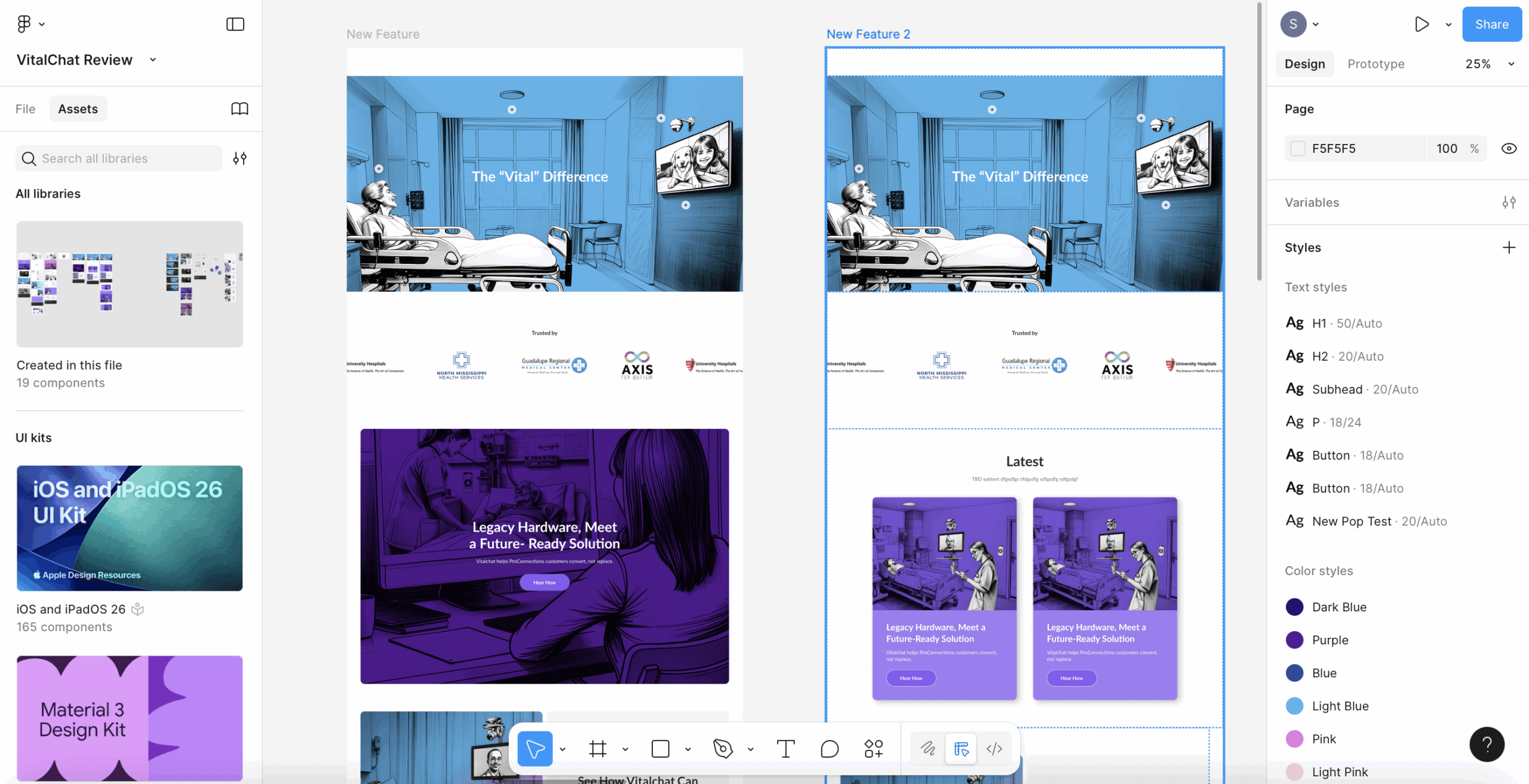
Understanding Figma
Figma is a cloud-based design platform that combines vector graphics editing, prototyping, and collaboration in a single tool. It has gained popularity because it simplifies the workflow for designers and developers, eliminating the need for multiple applications.
Key Features of Figma
- Vector-Based Design: Create scalable designs for web and mobile without losing quality.
- Real-Time Collaboration: Multiple team members can work on the same project simultaneously, making it ideal for collaborative design.
- Prototyping and Animation: Design interactive prototypes without exporting to external tools.
- Cloud Storage: Access your designs from any device with internet connectivity.
Advantages for Designers and Developers
Figma supports UI/UX design by allowing designers to quickly iterate, prototype, and test their concepts. Developers benefit from Figma’s organized layers, CSS code snippets, and export options, which streamline the process of turning designs into functional websites. Using Figma design tools effectively can save time and reduce errors in implementation.
Reference:
Figma Tutorials for Beginners
Figma Official Docs
The Importance of HTML in Web Development
HTML is the backbone of every website. It structures content, defines elements, and ensures that your website can be rendered correctly across browsers and devices. Understanding HTML basics is essential for anyone looking to bring Figma designs to life.
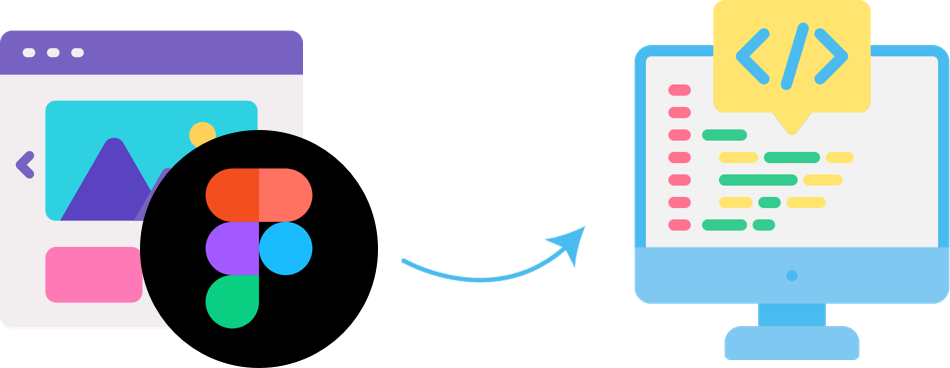
Role of HTML in Web Development
- Structure and Layout: HTML organizes content with headings, paragraphs, lists, and sections.
- Integration with CSS and JavaScript: HTML works alongside CSS for styling and JavaScript for interactivity.
- Accessibility: Proper HTML ensures websites are accessible to all users.
Converting a Figma design into HTML not only transforms a visual layout into a functional site but also enhances frontend development by maintaining design consistency and improving user experience. Well-coded HTML ensures faster load times, responsiveness, and better engagement.
Step-by-Step Guide to Converting Figma to HTML
Learning Figma to HTML conversion can seem challenging at first, but breaking the process into clear steps makes it manageable. Below is a comprehensive guide.
Step 1: Prepare Your Figma Design
- Organize layers and frames logically.
- Name all layers and groups clearly for easier reference.
- Remove unnecessary elements or hidden layers.
- Ensure that your design uses web-safe fonts and color schemes.
Step 2: Export Assets
- Export images, icons, and logos in the required format (SVG, PNG, or JPG).
- Use Figma’s export options to get high-quality, optimized assets.
- Save assets in a dedicated folder for easy access during coding.
Step 3: Set Up Your HTML Structure
- Create an
index.htmlfile for the main page. - Use semantic HTML tags (
<header>,<main>,<footer>) for structure. - Set up a folder for CSS (
style.css) and JS if needed.
Step 4: Write the HTML Code
- Begin coding your Figma layout using
<div>containers,<img>tags, and headings. - Map each design element to its corresponding HTML element.
- Ensure that content hierarchy matches the Figma design.
Step 5: Style with CSS
- Link your CSS file in the HTML
<head>section. - Use CSS for fonts, colors, spacing, and layout.
- Consider using Flexbox or Grid for responsive layouts.
- Test your design on different screen sizes to ensure it’s mobile-friendly.
Step 6: Add Interactivity (Optional)
- Use JavaScript for animations, pop-ups, or form validation.
- Keep scripts organized and minimal to avoid slowing down the website.
Step 7: Test and Optimize
- Test the website across browsers like Chrome, Firefox, Safari, and Edge.
- Validate HTML and CSS code using tools like W3C Validator.
- Optimize images and code for faster page load times.
By following these steps, you can efficiently code Figma designs into HTML/CSS and create a fully functional website that matches the original design.
Tools and Resources for Figma to HTML Conversion
Several tools and plugins can make the Figma to HTML process easier:
Figma Plugins
- Figma to HTML by Builder.io: Quickly exports designs to responsive HTML/CSS.
- HTML Generator: Converts selected Figma frames into code snippets.
- Figmify: Helps generate clean HTML and CSS for simple layouts.
HTML and Web Development Tools
- VS Code: A lightweight code editor with extensions for HTML, CSS, and JS.
- CodePen / JSFiddle: Test HTML/CSS snippets in real-time.
- Bootstrap: A CSS framework to speed up responsive design.
Learning Resources
- MDN Web Docs – Complete HTML, CSS, and JS references.
- W3Schools – Tutorials for beginners and advanced learners.
- Free YouTube tutorials for Figma to HTML step-by-step guides.
Common Challenges and How to Overcome Them
Even with the right tools, designers often face challenges when converting Figma designs to HTML.
1. Layer Misalignment
- Solution: Keep layers well-organized and consistently named in Figma. Use CSS Grid or Flexbox to align elements properly.
2. Image Optimization
- Solution: Export images in the correct format and compress them for faster loading. Use SVGs for icons where possible.
3. Responsive Design Issues
- Solution: Use media queries and relative units (%, em, rem) to make layouts adapt to different screen sizes.
4. Font and Styling Differences
- Solution: Ensure fonts are web-safe or use Google Fonts. Match colors and spacing precisely using CSS.
Following best practices reduces errors and speeds up the conversion process, ensuring your website looks and functions as intended.
Case Studies or Examples
Example 1: Portfolio Website
A designer created a sleek portfolio in Figma with multiple sections: About, Projects, and Contact. By converting it to HTML/CSS, the site maintained the design’s visual integrity, loaded quickly, and improved user engagement by 30%.
Example 2: E-Commerce Landing Page
An e-commerce client’s landing page designed in Figma was converted to HTML using CSS Grid for layout. The website became fully responsive, and conversion rates increased due to faster load times and smooth interactions.
These examples demonstrate how effective Figma to HTML conversion can directly impact website performance and user experience.
Reference:
Portfolio Website Case Study
Conclusion
Mastering Figma to HTML empowers designers and developers to transform static designs into fully functional websites. By understanding Figma, knowing HTML basics, following a structured conversion process, and leveraging the right tools, you can create responsive, engaging, and high-performing websites.
Start practicing by taking small Figma projects and coding them in HTML. Over time, this skill will become a vital part of your web development toolkit, allowing you to deliver visually accurate and technically solid websites.
At XHTMLTEAM, we specialize in converting Figma designs into manual, high-quality HTML code. Our team offers pixel-perfect precision, responsive layouts, clean and optimized code, and SEO-friendly structure. We handle every detail manually rather than relying on automated tools, ensuring your website looks exactly like your Figma design while performing flawlessly across all devices and browsers.


