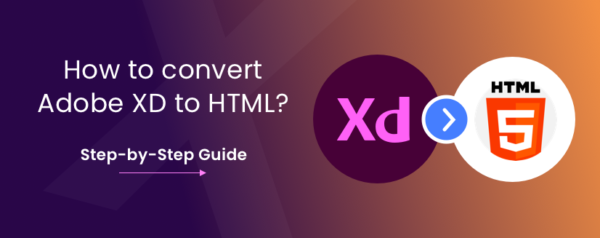Converting Adobe XD designs to HTML involves translating visual mockups into functional, interactive web pages. This process requires attention to detail and understanding of both design and coding. Here’s a step-by-step guide to help you convert Adobe XD to HTML efficiently:
1. Prepare Your Adobe XD Design
Before starting the conversion process, ensure that your Adobe XD design is complete and finalized. This includes:
- Organizing Layers: Name and organize layers clearly to simplify the extraction process.
- Defining Styles: Ensure all text styles, colors, and elements are consistently applied.
- Export Assets: Export images, icons, and other assets used in the design at appropriate resolutions.
2. Set Up Your Development Environment
Prepare your development environment for coding:
- Choose a Code Editor: Use a code editor like Visual Studio Code, Sublime Text, or Atom for writing HTML, CSS, and JavaScript.
- Create a Project Structure: Set up a project folder with separate directories for HTML, CSS, and images.
3. Convert Adobe XD Artboards to HTML
Start translating your design into HTML:
- Create HTML File: Start with a basic HTML5 structure, including
<!DOCTYPE html>,<html>,<head>, and<body>tags. - Add Content: Use HTML tags like
<header>,<nav>,<main>,<section>, and<footer>to structure the content according to your design.
4. Style with CSS
Apply styles to match the Adobe XD design:
- Link CSS File: Create a CSS file and link it to your HTML using
<link rel="stylesheet" href="styles.css">. - Write CSS Rules: Implement styles for fonts, colors, spacing, and layout. Use classes and IDs to target specific elements.
- Responsive Design: Use media queries to ensure your design looks good on various devices and screen sizes.
5. Add Interactivity with JavaScript
Implement any interactive elements:
- Basic Interactions: Add JavaScript for interactive features such as sliders, modals, or dropdowns.
- Libraries and Frameworks: Consider using libraries like jQuery or frameworks like React if needed for more complex interactions.
6. Test and Optimize
Ensure your website functions correctly across different environments:
- Cross-Browser Testing: Test your HTML and CSS on various browsers (Chrome, Firefox, Safari) to ensure compatibility.
- Device Testing: Check responsiveness on different devices and screen sizes.
- Performance Optimization: Optimize images and minify CSS and JavaScript files to improve load times.
7. Deploy Your Website
Once everything looks and works as expected, deploy your website:
- Choose a Hosting Service: Select a hosting provider and upload your files.
- Verify Deployment: Ensure that all links, images, and functionalities work correctly on the live site.
Conclusion
Converting Adobe XD to HTML is a process that combines design precision with coding skills. By following these steps, you can effectively translate your Adobe XD designs into functional, responsive HTML web pages. Whether you’re building a website from scratch or converting a design, attention to detail and thorough testing are key to achieving a high-quality result.
How Can You Choose the Right Adobe XD to HTML Conversion Company?
When selecting a conversion service, look for expertise, portfolio quality, and client reviews. Consider working with a reputable company like XHTMLTEAM, which specializes in converting designs to HTML with precision and quality.