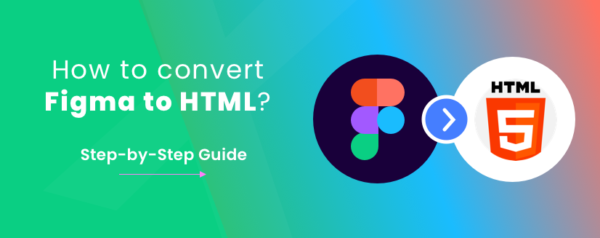Converting a design from Figma to HTML involves several steps that bridge the gap between a visual design and a functional web page. Here’s a detailed guide on how to achieve this:
Step 1: Prepare Your Figma Design
- Open Figma: Launch the Figma application and open the design file you want to convert to HTML.
- Inspect Components: Review the design’s components, elements, and layouts. Take note of fonts, colors, images, and other assets used in the design.
- Organize Layers: Ensure that your Figma design is organized with proper layer names and grouping. This will make it easier to identify and translate each element into HTML/CSS.
Step 2: Export Assets
- Export Images: For images used in the design, right-click on each image layer and export them in the appropriate format (PNG, JPEG, etc.).
Step 3: HTML/CSS Coding
- Create HTML Structure: Open your preferred code editor and create an HTML file. Start by defining the basic HTML structure, including
<html>,<head>, and<body>tags. - Link CSS: Create an external CSS file and link it to your HTML file using the
<link>tag in the<head>section. This is where you’ll define the styles for your design. - Convert Elements: Referencing your Figma design, manually recreate each design element using HTML tags. For instance, use
<div>for containers,<h1>to<h6>for headings, and<p>for paragraphs. - Apply Styles: In your CSS file, replicate the styles from your Figma design. Set fonts, colors, sizes, margins, paddings, and positions as required. You can use classes and IDs to target specific elements.
Step 4: Responsive Design
- Viewport Meta Tag: Add a
<meta>tag in the<head>of your HTML file to ensure your design is responsive:<meta name="viewport" content="width=device-width, initial-scale=1.0">. - Media Queries: Implement media queries in your CSS to adjust styles based on different screen sizes. This ensures your design looks good on various devices.
Step 5: Testing and Refinement
- Browser Testing: Open your HTML file in different browsers to ensure cross-browser compatibility. Check for any rendering issues and adjust your CSS as needed.
- Device Testing: Test your design on various devices such as smartphones, tablets, and desktops to ensure responsiveness.
Step 6: Optimize for Performance
- Minify CSS: Reduce the size of your CSS file by removing unnecessary whitespace and comments. This improves page loading speed.
- Image Optimization: Optimize images for the web by compressing them without sacrificing quality. Use tools like TinyPNG or Squoosh.
Step 7: Final Steps
- Upload Files: Upload your HTML, CSS, and any associated assets (images, fonts) to your web server or hosting provider.
- Check Links: Test all links and interactions within your design to ensure they function correctly.
By following these steps, our team of HTML experts can turn a Figma design into a working HTML web page. Just like any skill, practicing and trying things out will make you better over time. We’ve got more than 10 years of experience in converting HTML, making us a top-notch service provider for turning Figma designs into HTML pages.